Xero is a cloud-based accounting software
platform that enables you to track your
finances, manage invoices, and reconcile
accounts.
Within Teamwork.com, you can choose to
export an invoice from a project to your Xero
Online account.
This Xero
integration is no
longer available
for new
connections.
The
feature will
remain for those
who have used it
in the past and
are currently
connected to a
Xero organization
via a Teamwork.com
project.
You can
check out
Teamwork.com's invoice
exporting
options here.
You will first need to enable the Xero
integration at site and project
level.
Once Xero is enabled,
go to the Finance area of your project and switch to the Billing tab. Select the relevant invoice from the
left pane to view it.
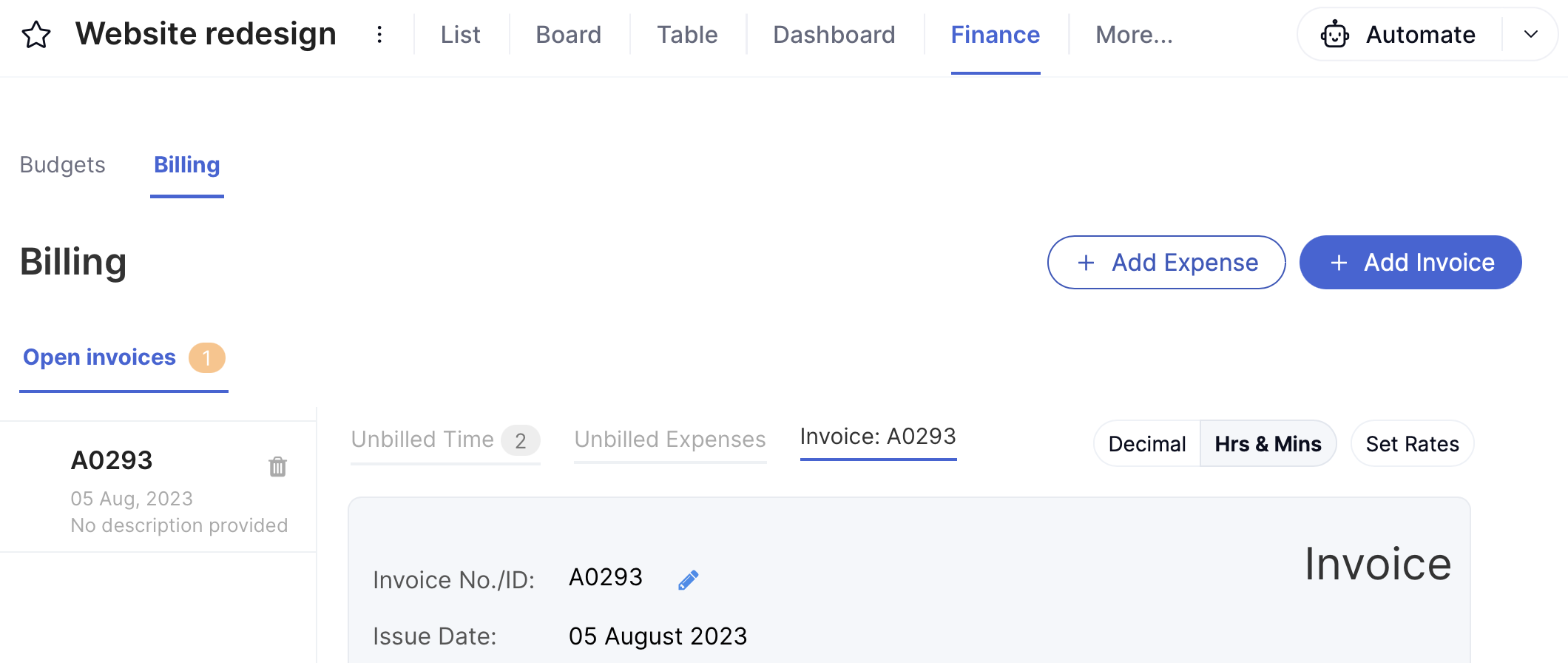
Click Export Invoice in the invoice's bottom left.
Note: Both open and
completed
invoices can be exported.
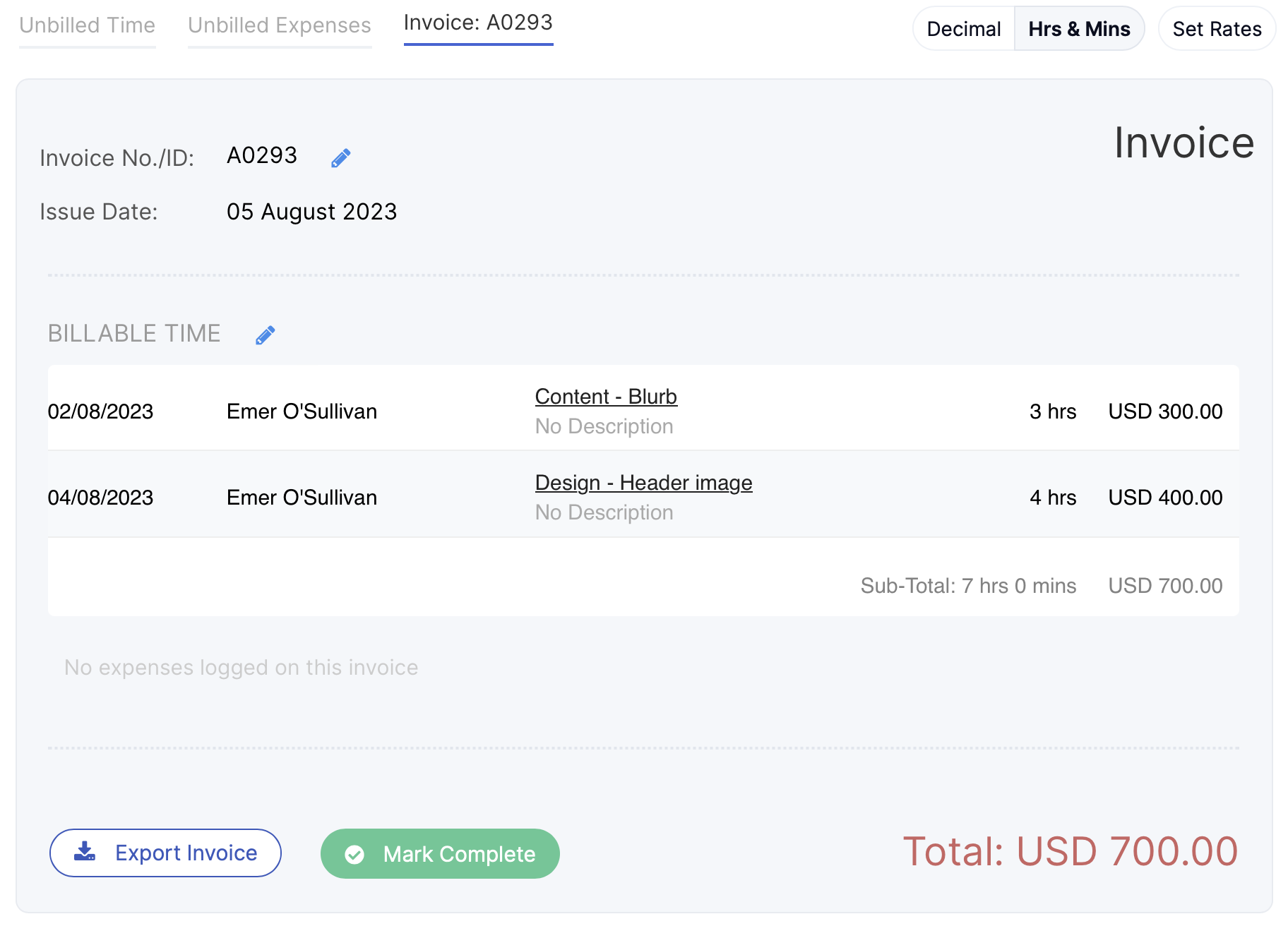
In the export modal, choose Export to Xero
Online as the export option and click Export.
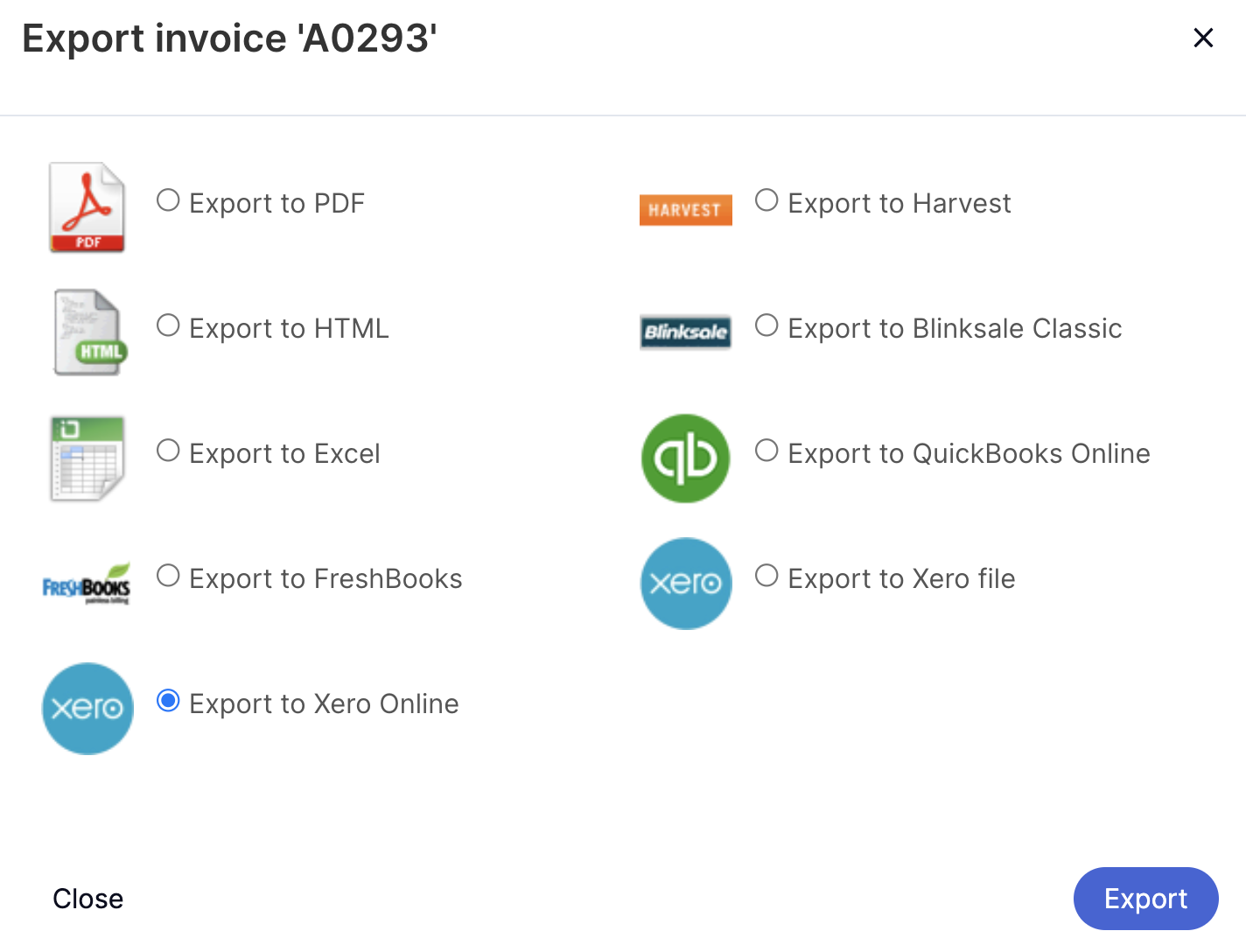
Once Xero Online has been set up for your
site, the export modal will
automatically populate the customer field
with any existing customers from your Xero
account.
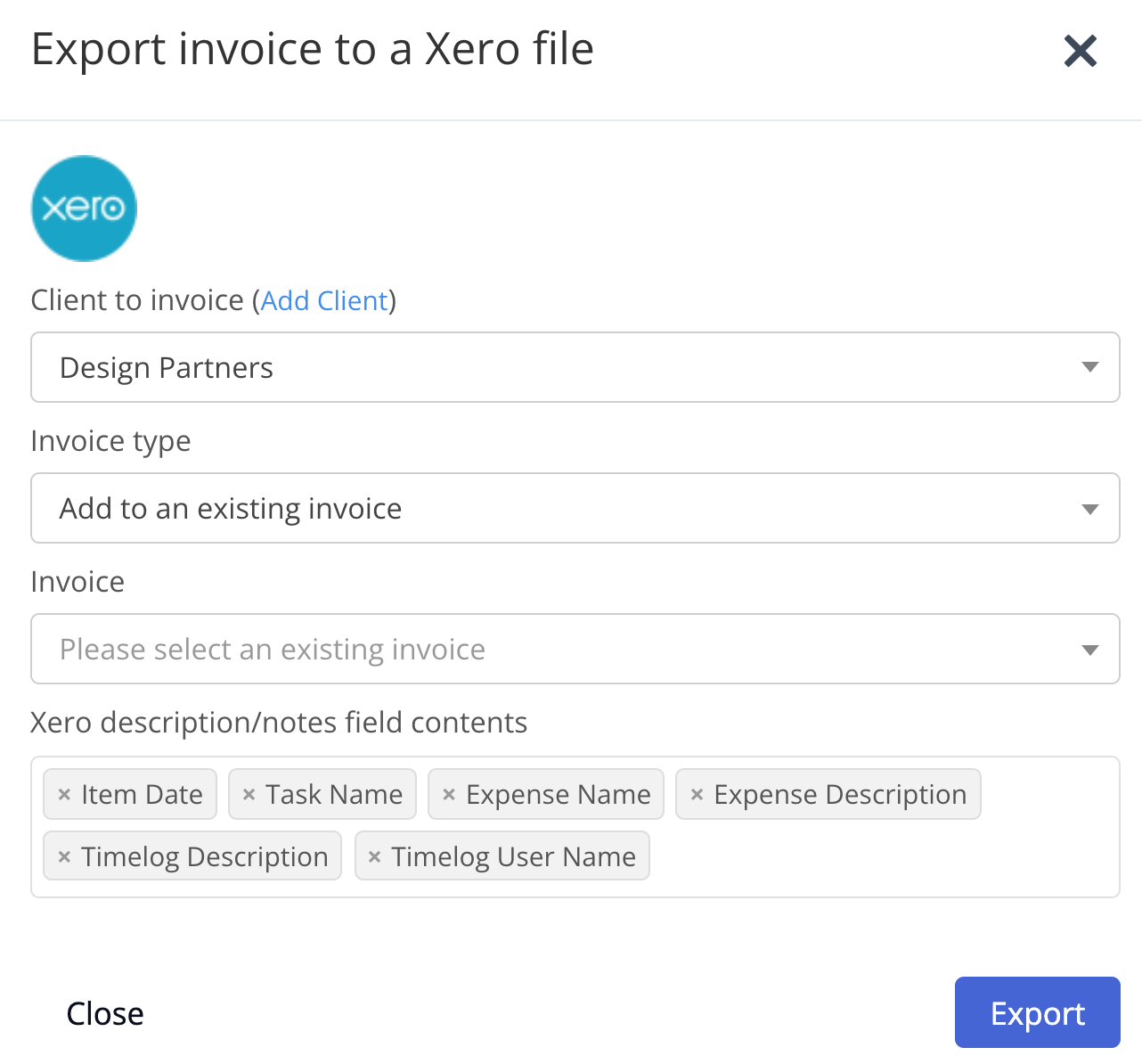
Invoice options include:
- Customer to invoice - choose an existing
customer from your Xero account to
associate with the invoice.
- If you have not yet added customers to
your Xero account, you will see an
alert that there are no customers in
the account when you try to connect
for export. You will need to go to
your Xero account and create a
customer before being able to
export.
- Invoice type - create a new invoice in
Xero or add the invoice items to an
existing Xero invoice.
- Description/notes field contents - choose
which invoice properties are exported to
Xero. Each selected detail will
be added to the line item description in
the
Xero invoice.
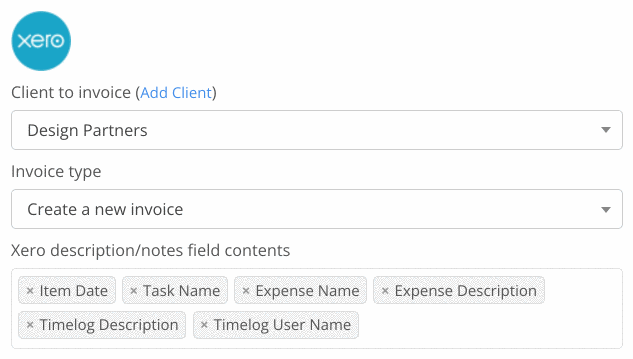
Once you have filled out the relevant
invoice details, click Export to complete the export to your Xero
account.
In Xero,
you will see the invoice listed under the
associated client. Each expense or time
entry added to the invoice in Teamwork.com
will appear as a new line item in the Xero
invoice.
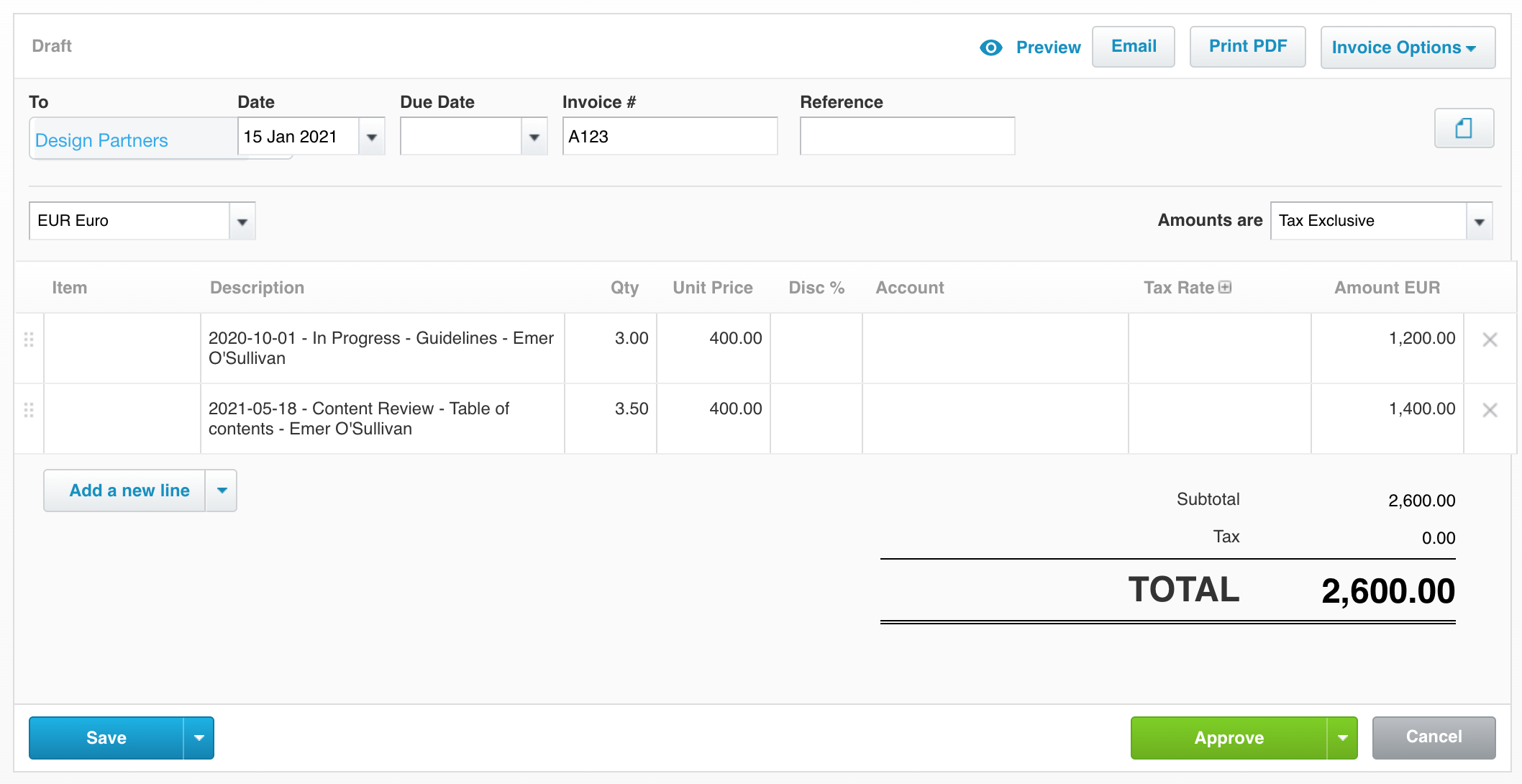
While viewing the invoice in
Teamwork.com, you will see a link to the invoice
in Xero at the top of the invoice area.
Clicking the link will open the invoice in
your associated Xero account, while the trash
can icon allows you to unlink the
invoice.
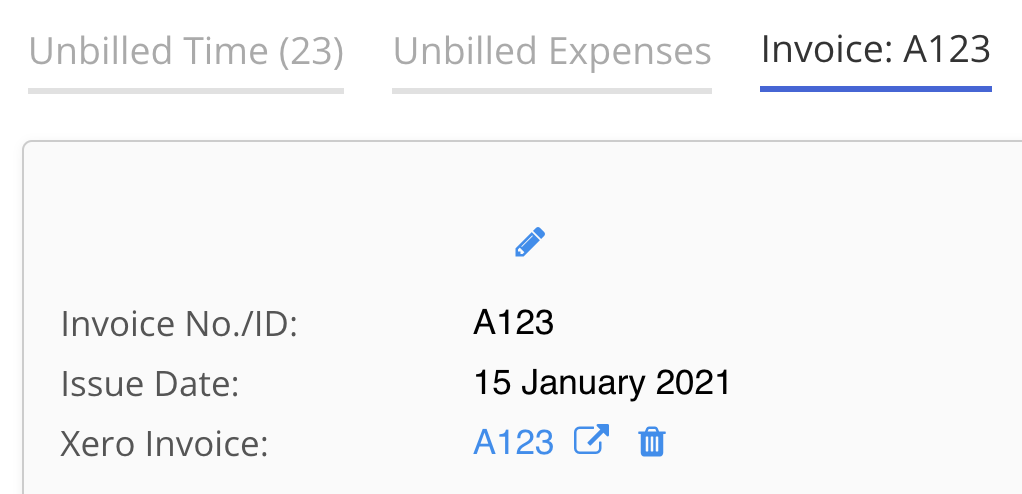
Exporting to an existing Xero
invoice
In the Export Invoice modal, you can also export your Teamwork.com
invoice to an existing invoice in your Xero
account.
Once you select Add to an
existing invoice from
the Invoice
type dropdown, an additional
field will become visible allowing you to
select a specific invoice.
Note: Each time you export to
an existing invoice, all items from the
Teamwork.com invoice will be applied as new
line items in the Xero invoice.
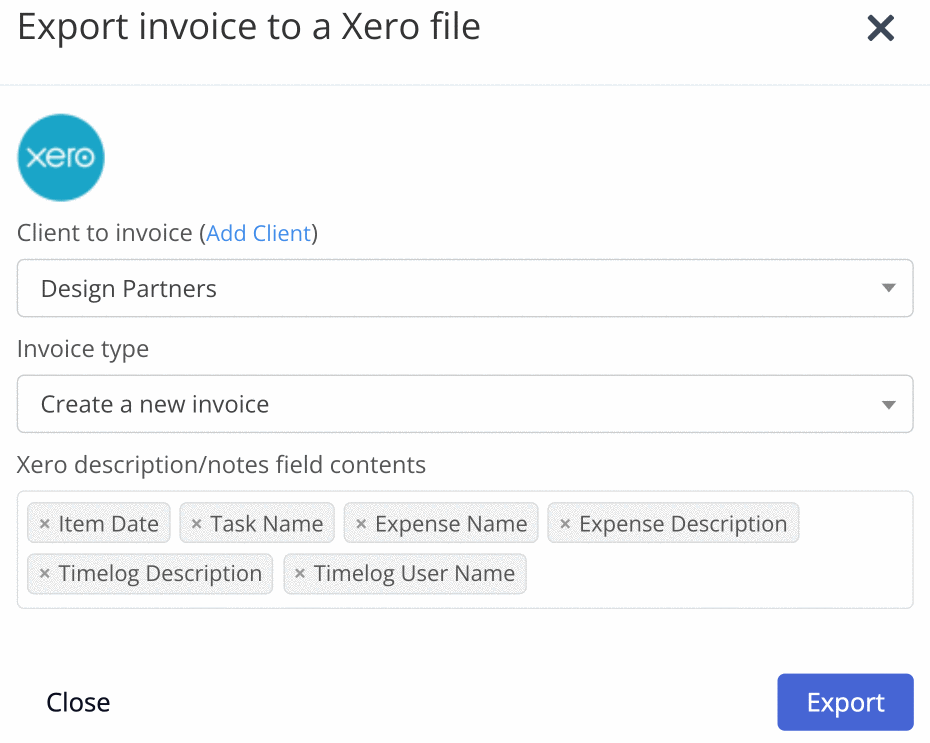
For more information, see: Enabling the Xero
Integration
