Within Teamwork.com, you can make a task in one project dependent on a task in a different project.
When creating or editing a task, select the Dependencies option from the More dropdown and click the Select Tasks button.
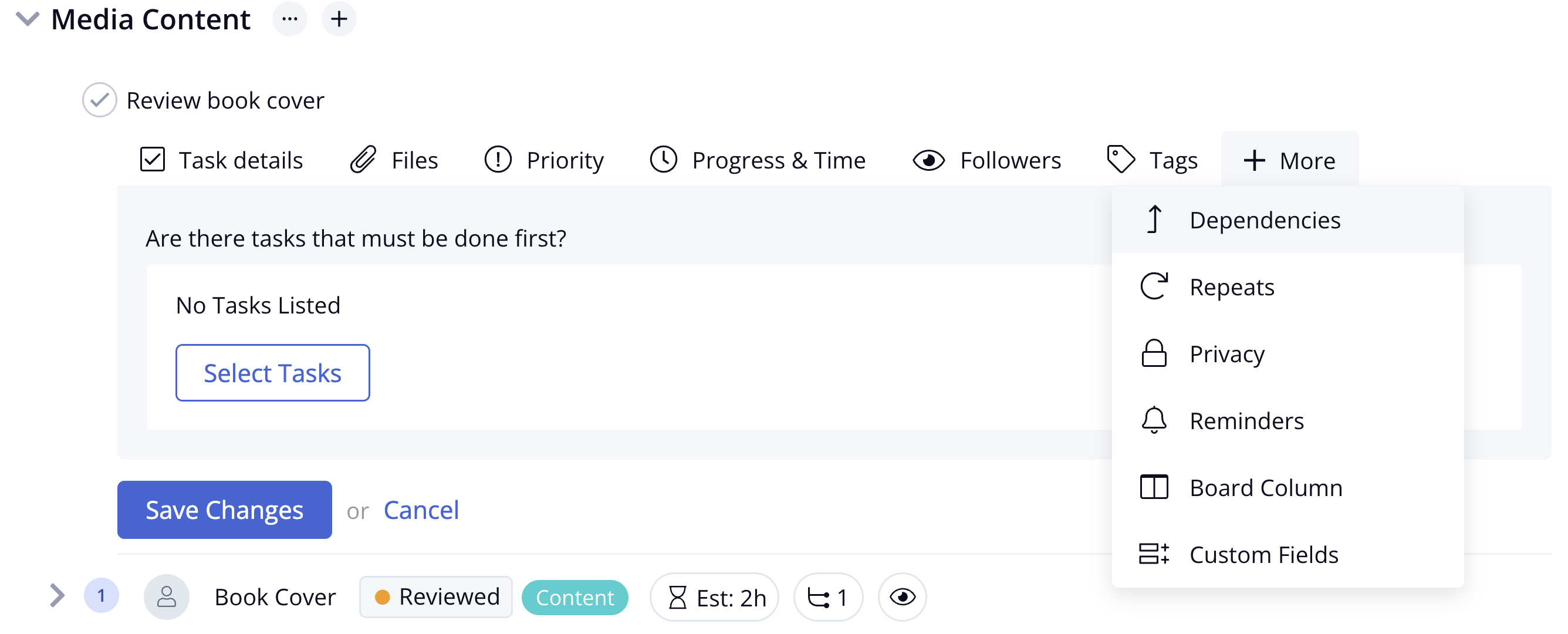
In the predecessors modal, you will see a dropdown in the top left where you can filter to another project.
The chosen project's associated task list swill be displayed on the left of the modal and the tasks will be shown on the right.
Use the checkboxes to the left of each task to choose which task(s) you want to use to create the dependency. Click the Select this Task button to apply your changes.
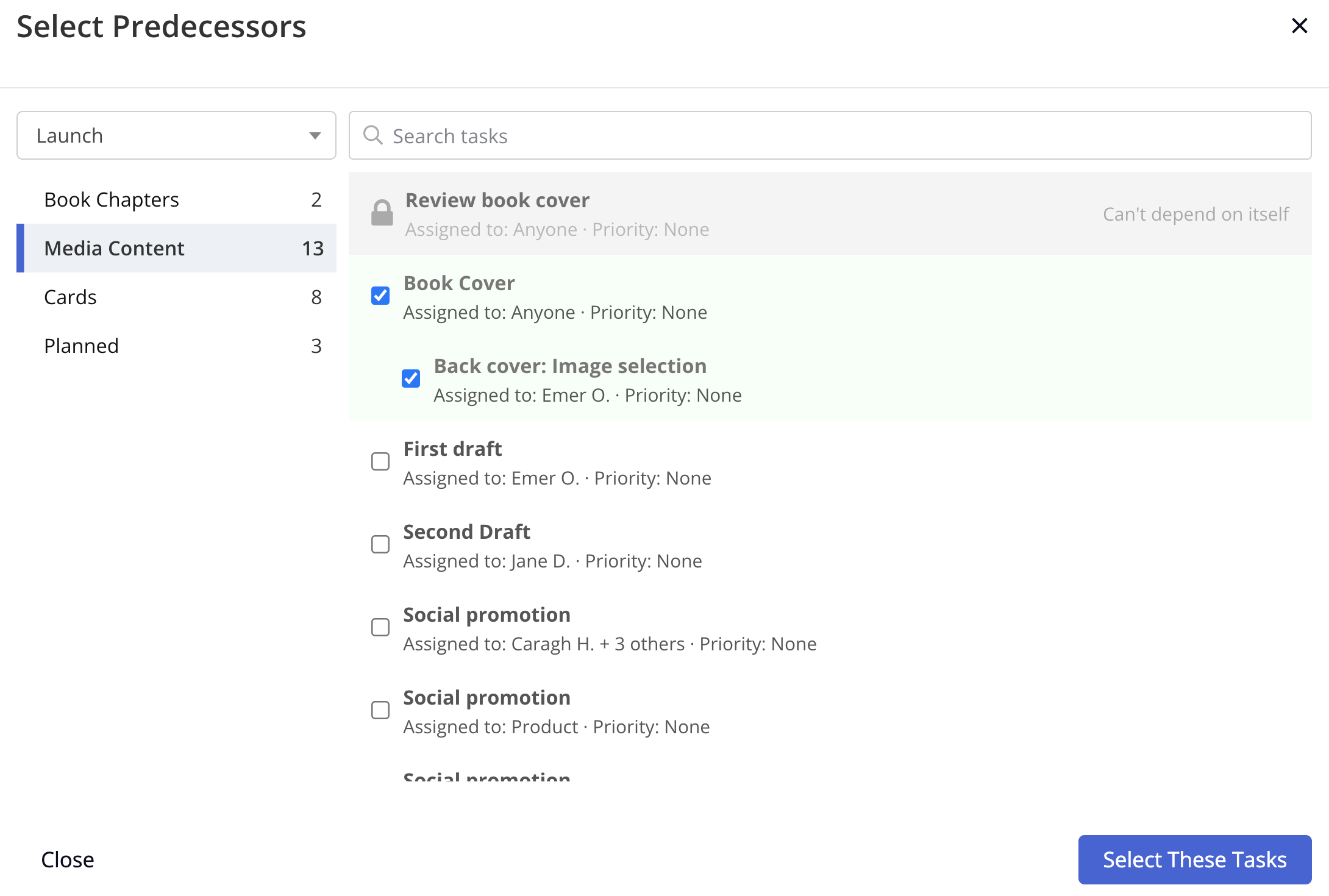
Once the task has been selected, you will see it listed in the Dependencies tab of the original task. You can then set the kind of dependency you want:
- Start - The selected task must be completed before the current task can start
- Be completed - The selected task must be completed before the current task can be completed
Click the start / be completed option to switch between them.
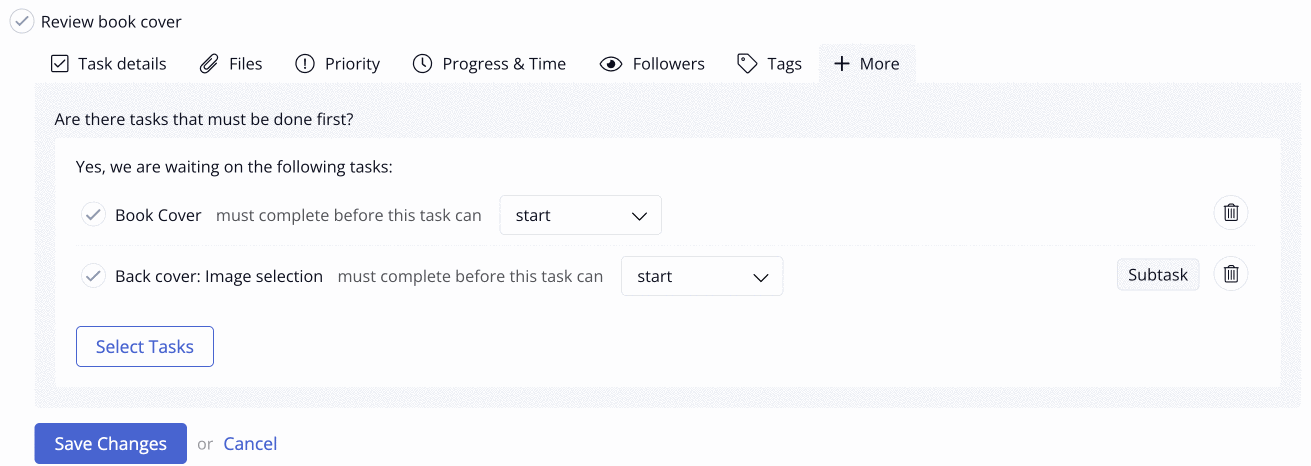
Click Save Changes to apply the dependency to the task.
Once you save the task with the new dependencies, you will see the completion tick is replaced with a red icon to show that the task is waiting on other tasks. Hovering over the dependency icon will open a pop-up listing clickable links to the relevant tasks.
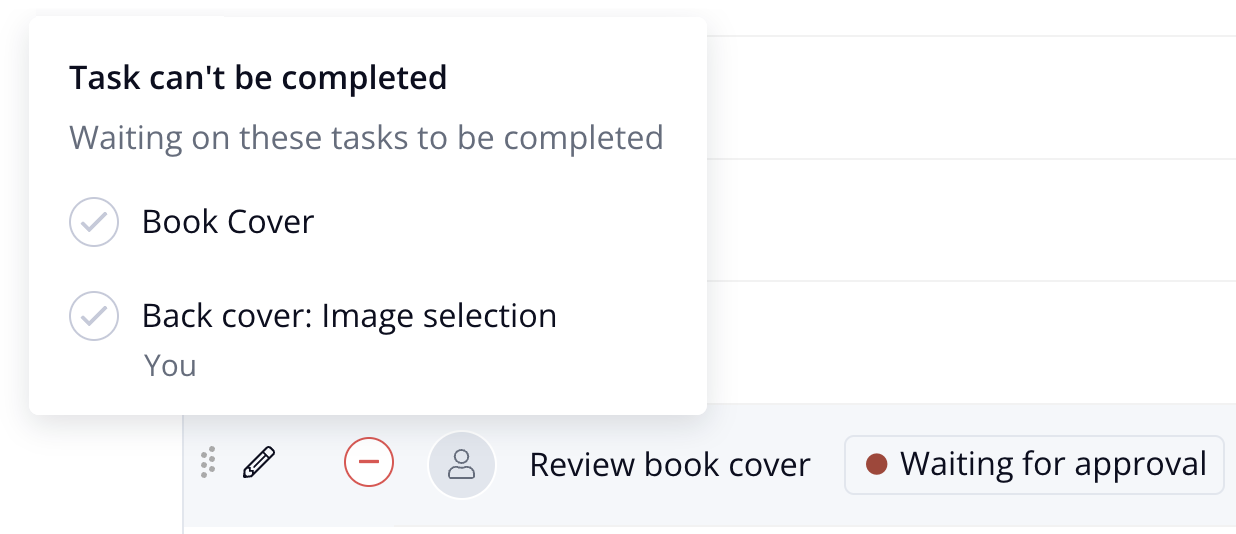
Removing a dependency
To remove a dependency from an existing task, click the edit pencil to the left of the task to open the task in edit mode and select Dependencies from the More dropdown.
Click the trash can icon to the right of the relevant task to remove the dependency, then click Save Changes to update the task.
Note: The option to remove dependencies is not available during task creation.
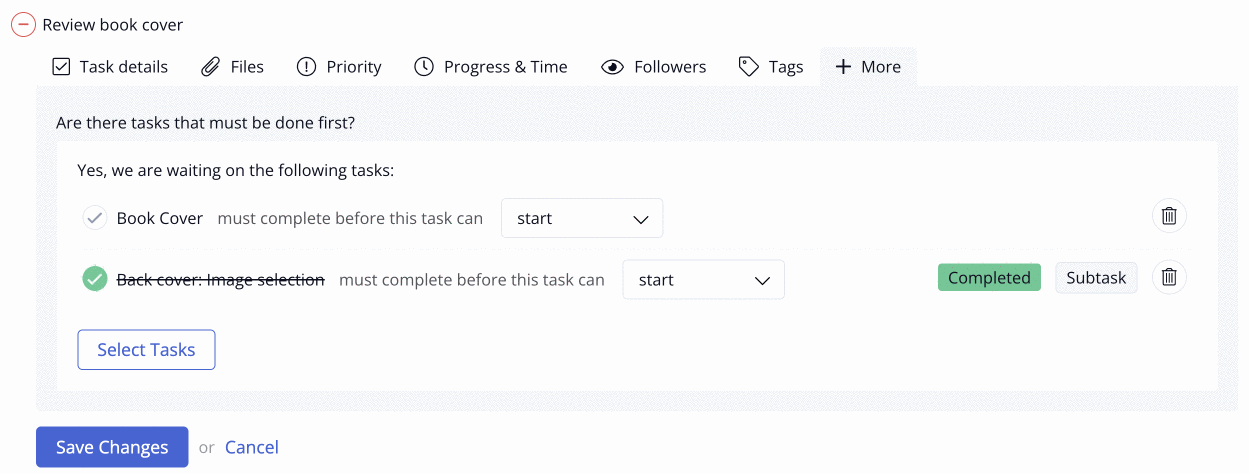
For more information, see: Setting Task Dependencies
