Within Teamwork Desk, you can reply to a customer's ticket via an alias you have set on the inbox.
Agents can then select the alias as the sent from address when replying to a ticket. The response will show as sending from the original email address they contacted.
Note: To use an email alias, you will need forwarding set up on the inbox that you intend to use as an alias.
You can set your inbox alias by clicking your profile icon to the top right of the main navigation bar and selecting Settings.
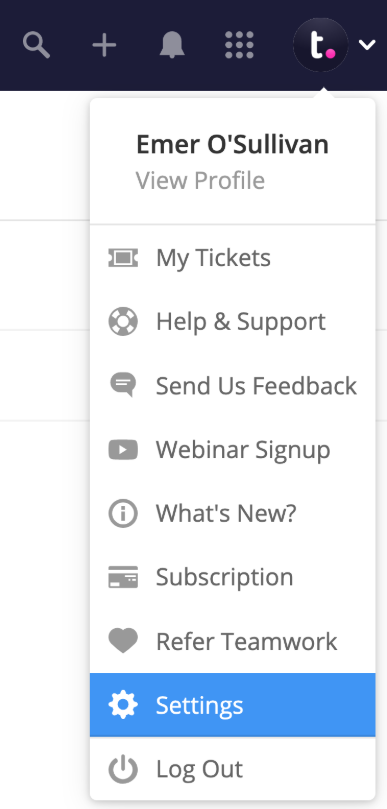
In the Settings area, go to the Inboxes subsection and select the inbox you wish to update.

While viewing the inbox, select the Edit Inbox tab from the left sidebar.
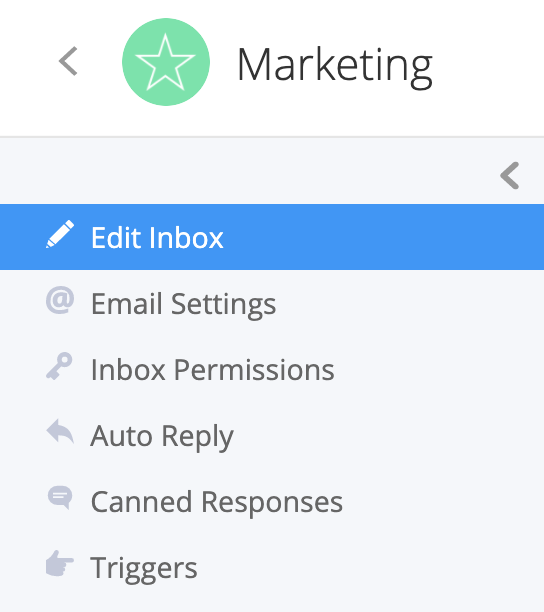
You will see an option to enter an alias address which can be used as the sending address when replying to the customers email.

Hover over the alias field and click the edit pencil.

Clicking the Add alias option will add a new alias field for you to populate. This can be selected multiple times to add additional fields.

Using the checkbox to the right of an alias field, you can select which alias should be set as the default for the inbox. By selecting a default, all replies will appear as coming from that default address automatically instead of the original inbox address.
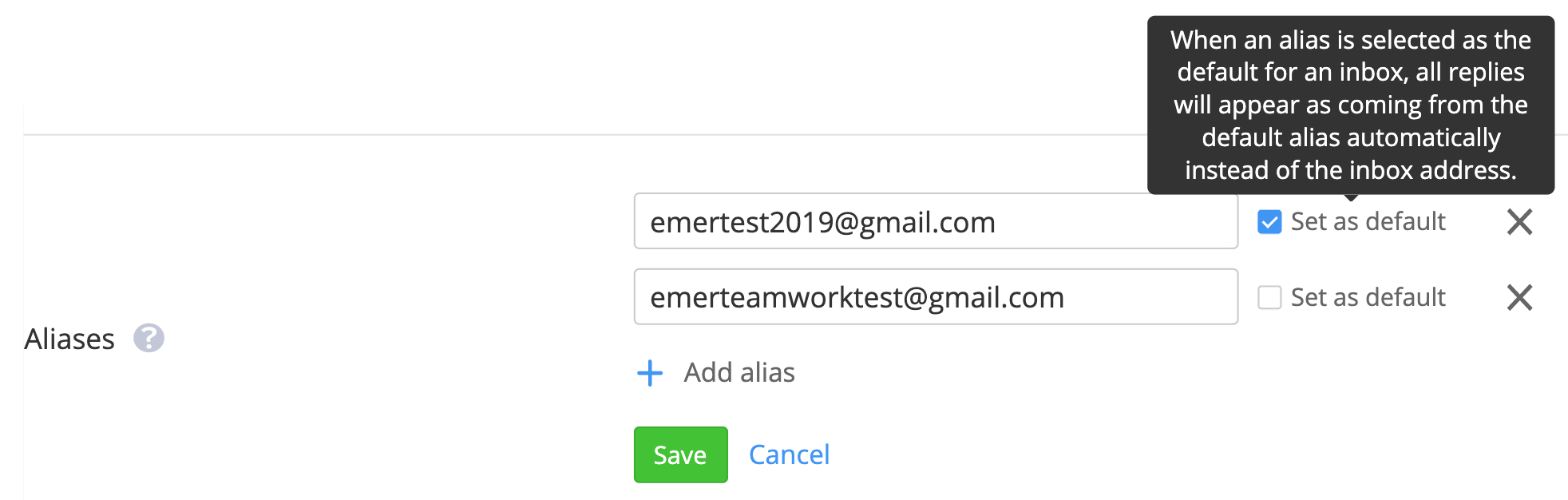
Once you have set your inbox aliases and forwarding, you will be able to toggle between the addresses associated with the relevant inbox. When you click into the reply editor on a ticket or in the new ticket form, select the existing email address in the Send from field to view the alias options.

For more information, see: Setting up an Inbox
