Within Teamwork Desk, you can use spam control settings to sort the spam folder by spam score, turn off spam detection on a per-inbox basis, and set the spam threshold per inbox.
To navigate to your spam settings, click your profile icon in the top right of your site and select Settings from the dropdown menu.
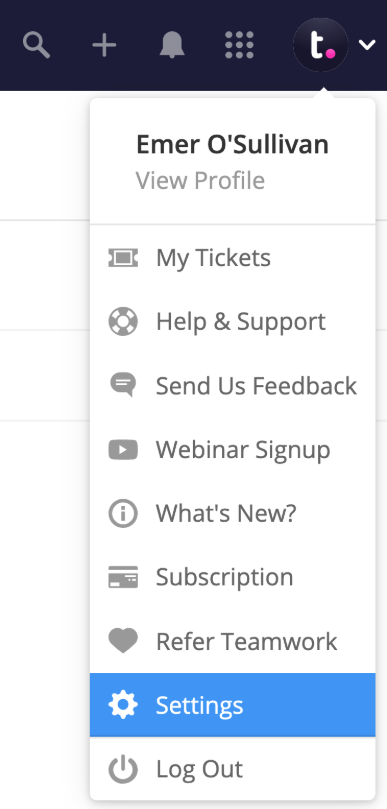
Go to the Inboxes subsection of the Settings area and click the relevant inbox to view the inbox profile.

While viewing the individual inbox, select Edit Inbox from the left navigation pane.

Scroll to the Spam Threshold section, hover over the corresponding setting field and click the edit pencil.

Choose the threshold for which mails will be marked as spam from the dropdown. If the mail received spam rating is higher than your threshold it will be marked as spam.

Threshold options:
- Strict (may result in legitimate emails ending up in spam)
- Normal (recommended)
- Relaxed (may result in more spam getting through)
- Off
For more information, see: Allowing or Blocking a Sender
