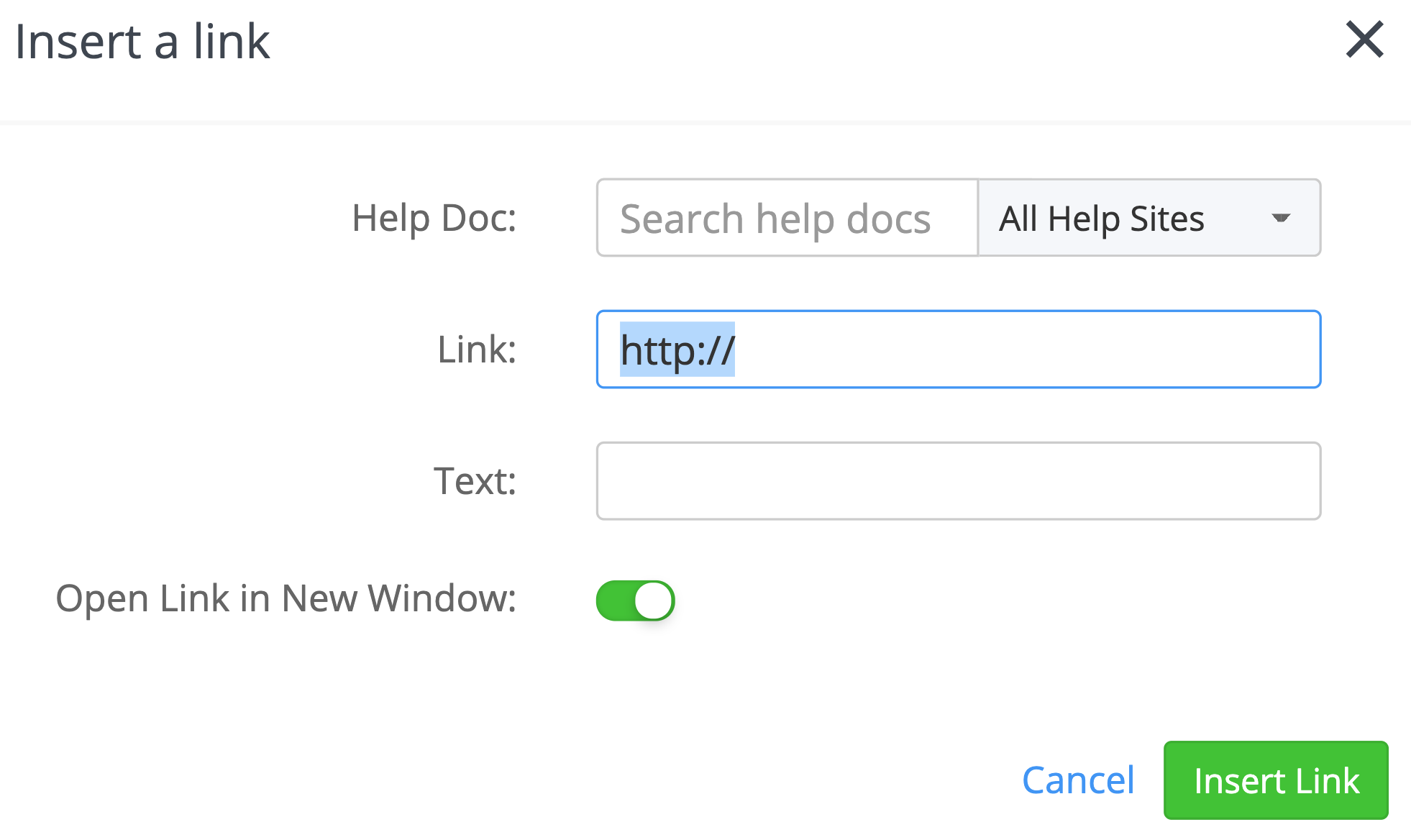Within Teamwork Desk, you can add images, videos, and links to your help doc articles.
Images
Insert images into your help docs helps your users know exactly what you are referencing.
To add an image, click the image icon in the top right of the editor toolbar.
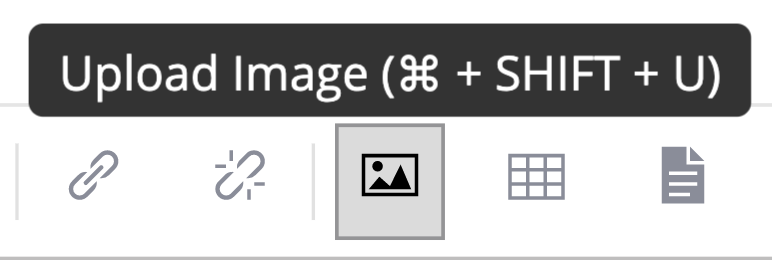
You can then either choose a file or drag and drop a file right into the image modal.
Resizing Images
You can resize any image that you upload by clicking on it and dragging the resize icon at the bottom right of the image.
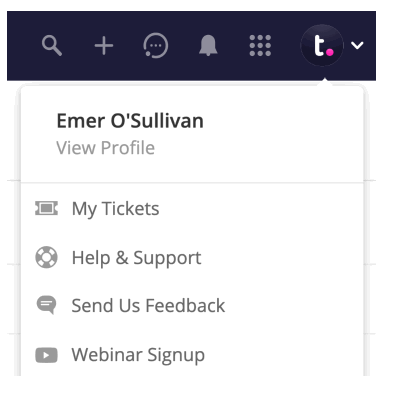
Videos
Select the video icon below from the editor options and copy and paste the link to your video. Alternatively, select the view source option where you can embed code directly, to show the video within the article.
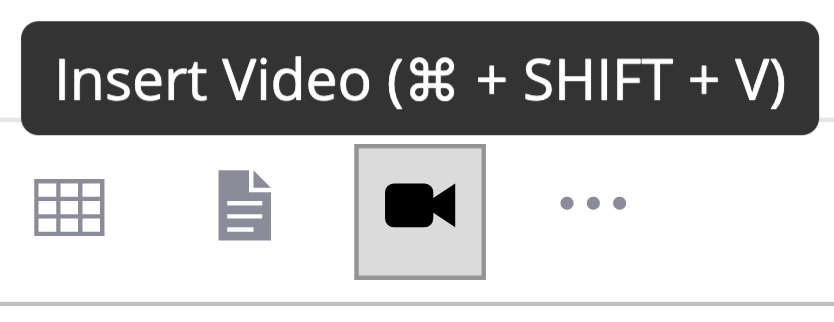
Note: The video option only supports Youtube & Vimeo Links.
You can also embed a video using a video tag via the View Source option.
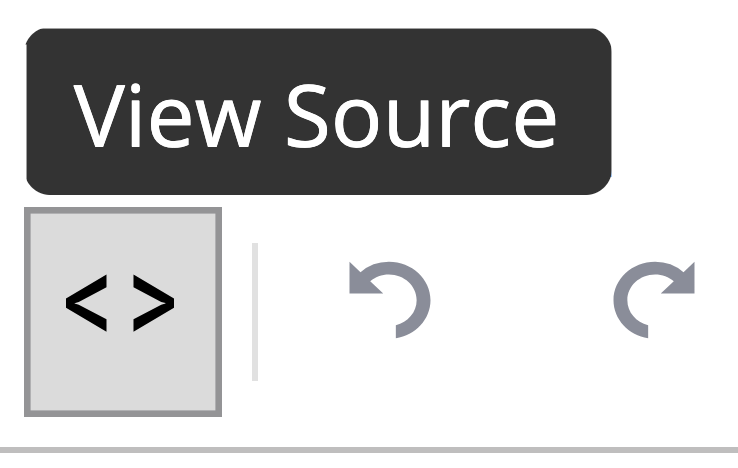
Embed code.
<video width="640" height="480" controls="" src="http://yourdomain.com/videos/sample.mp4" type="video/mp4"</video> |
Files
You can give your readers an option to download a file directly from your help doc. You can insert any file into your article by clicking the page icon.
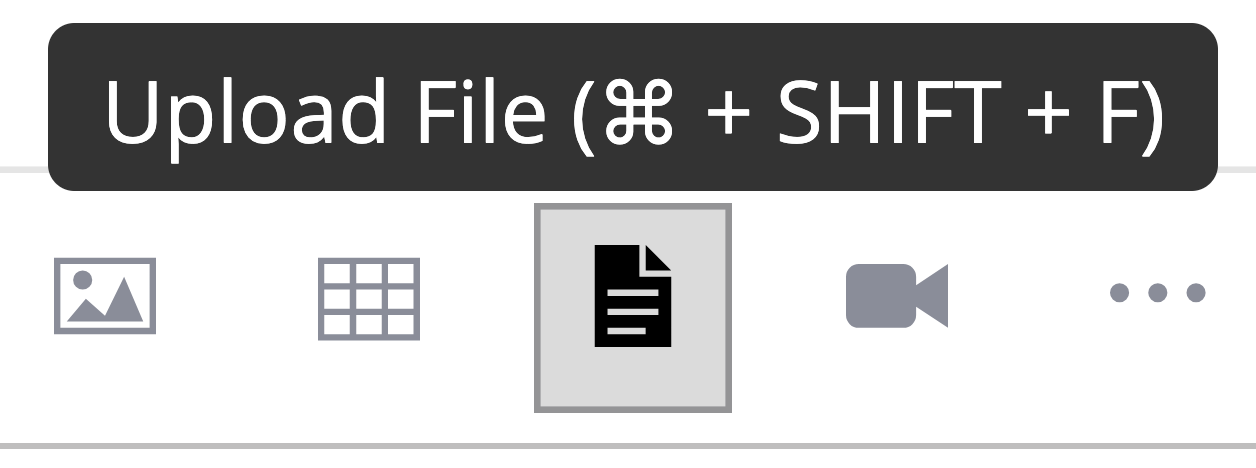
You can then either choose a file or drag and drop a file right into the Upload File window.
Links
To insert a link, click the link icon to the right-hand side of the editor toolbar.

You can then either paste in your own link or select an existing help doc article as the link.