Within Teamwork Desk, you can customize the
site-level settings for your
account.
Access site
settings
🔑 This area is
only accessible to site administrators of
your Desk site.
- Click your profile icon in Teamwork Desk's
main navigation menu.
- Choose Settings.
- Switch to the General tab..
- Select Site Settings from the left navigation menu.
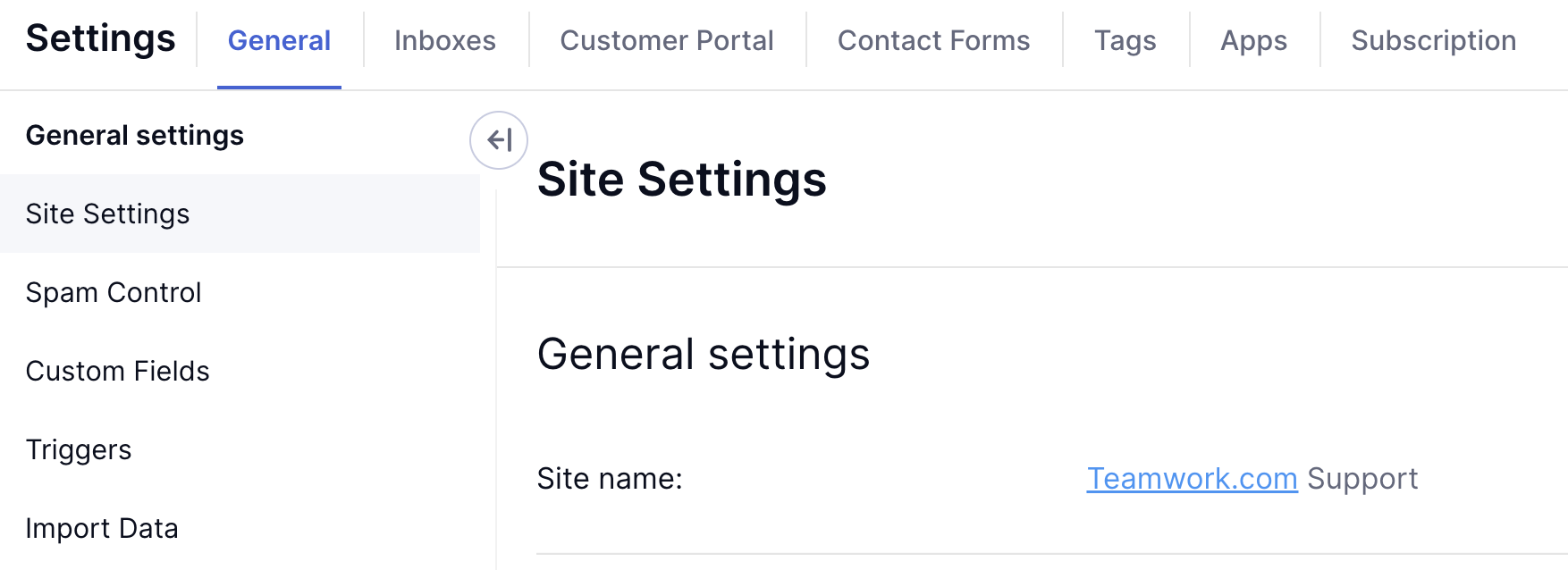
- Review and update the site's settings (discussed in the subsections below).
General
settings
- Site name: Hover over your site
name to reveal
the edit pencil icon.

- Site address: To update your site
address, use the Go there now link
to Teamwork.

- Agent
permissions:
- Agents can delete notes, messages, and
tickets
- Agents can edit notes, messages, and
tickets
- Agents can manage canned
responses
- Agents can manage tags
- Agents can manage
ticket
templates
- Auto close old
tickets: Tickets that are in
waiting status for 72 hours or more will
be
automatically closed.
- Default customer avatar: Choose
from a
selection of default avatars for your new
users.
- Company time-zone: Choose the
time-zone for
all users.
Training
Wheels
- Training
Wheels is an
onboarding and QA tool that
helps customer-facing teams to
consistently deliver
high-quality, helpful
support.
- Using Training Wheels, you can set agents to be in training which will pull their ticket replies for review before being sent to the customer.✔ This feature is available on Premium and Enterprise subscriptions.
Message
settings
- Trust customer
images: Automatically hide
images included by customers.
- Quote thread: Include previous
messages from the ticket thread in your
reply.
- Open tracking: You will see
when a
customer has opened and viewed your
message.
- Include ticket ID: Ticket number
will
display in the subject line of the reply
to the customer.
- Detect manual forwards: Allows
Desk to
detect the original sender for any emails
manually forwarded by an agent.
- Undo ticket send: When enabled, you can set a period in which sending ticket replies should be delayed. This gives agents the opportunity to cancel their reply within the selected timeframe.✔ This feature is available on Pro, Premium, and Enterprise subscriptions.
Default
settings
- Set your timezone and preferred time
format.
- Set your preferred text editor, HTML or
Markdown.
For more information, see: Permissions
- An
Overview
