Within Teamwork Desk, you can change the settings and site information for your Help Docs sites.
Note: Only administrators can manage help docs on your account however this does not limit an agent’s ability to update or create new docs.
Select the Help Docs tab from the main navigation bar at the top of your site.

In the Help Docs area, hover over the relevant site and click the three dots in the top right of the site card. Select Settings from the dropdown menu.
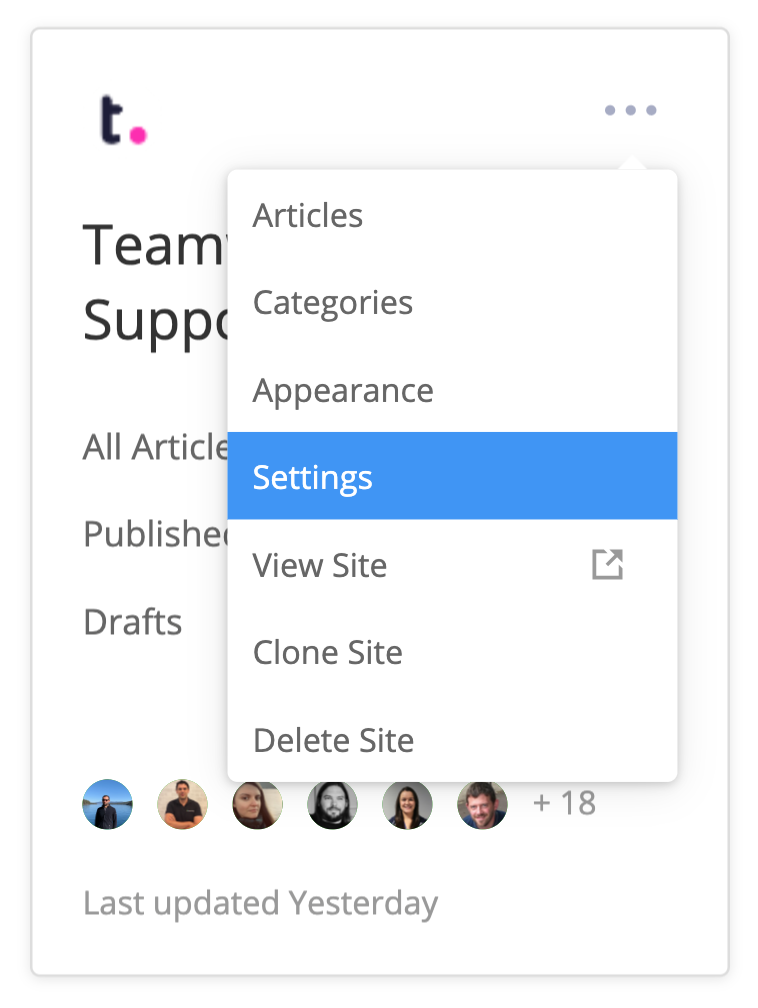
This will open the Help Docs site's settings where you can update your site information and settings.
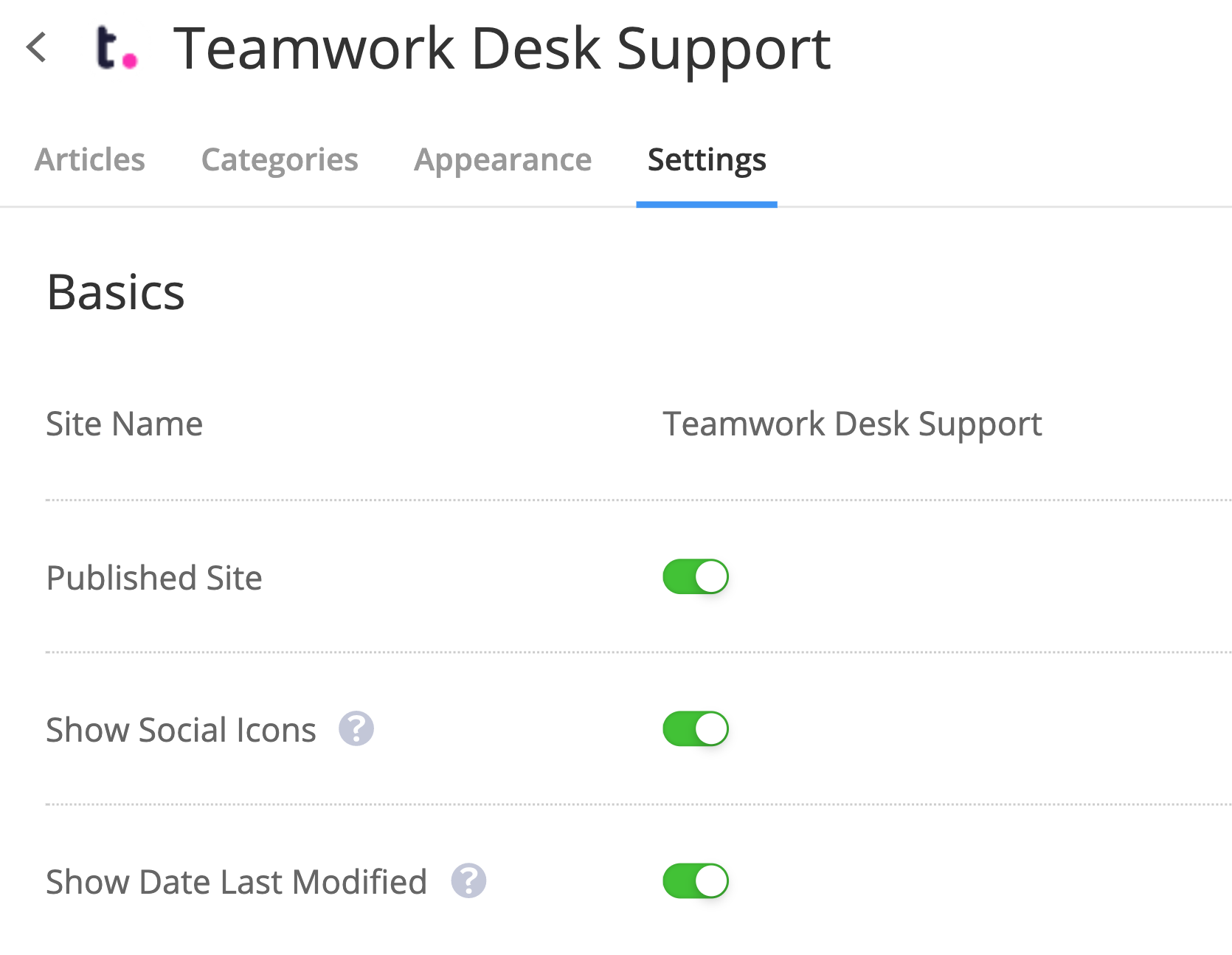
Basics
- Site Name
- Published Site - make the site publicly accessible.
- Show Social Icons - when enabled, articles will have buttons for people to share on social media.
- Show Date Last Modified - when enabled, articles will show the date they were last updated.
- Subdomain
- Custom Domain
- You will need to create a CNAME record for your domain, pointing to helpdocs.com.
- Authentication Options - lock the site to access only under certain conditions.
- Desk agents and administrators - only allow access for users with login credentials to your Teamwork Desk site.
- Password protected - create a password to lock the site.
- IP address allowed - only allow people on certain IP addresses access the site.
- IP address blocked - block certain IP addresses from accessing the site.
- Default edit method - HTML or Markdown
Site information
- Home Page URL - a link to your main website's homepage.
- Home Page URL Text - what the link should appear as.
- Link to My Home Page - enable or disable.
- Home Page Headline - add text to be displayed above the search field on the Help Docs site homepage.
- Meta Description - what will appear when your site is referenced in a search engine such as Google.
- Home Page Content - choose whether to display categories or most popular articles on the homepage.
- Site language - selecting a language will translate all strings to the selected locale.
Contact form
- Show Contact Form
- You can enable a contact form to allow visitors submit tickets through your Help Docs site.
- Send Emails To
- Choose which inbox the emails should be added to.
Comments
- You can support comments via Disqus, and visit Disqus directly from this comments area.
For more information, see: Working with the Help Docs Area
