Within Teamwork Desk, you can switch between subscription plans via your billing settings.
Click your profile icon in the top right corner of your site, and select Settings from the dropdown menu.
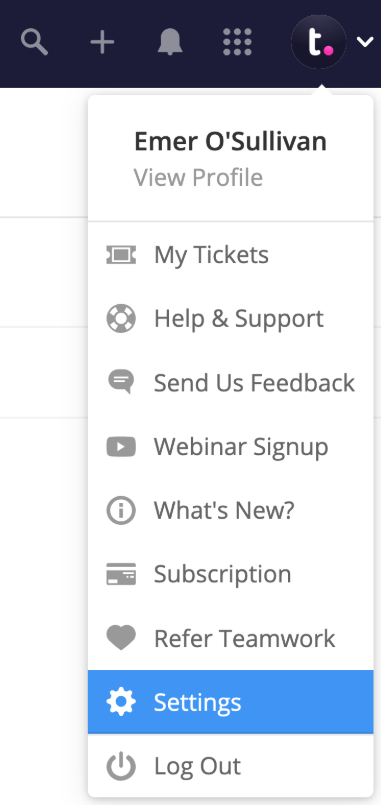
Note: Only site administrators can access and manage the subscription settings.
In the settings area, go to the Subscription tab and click Change Subscription at the bottom of the subscription summary.
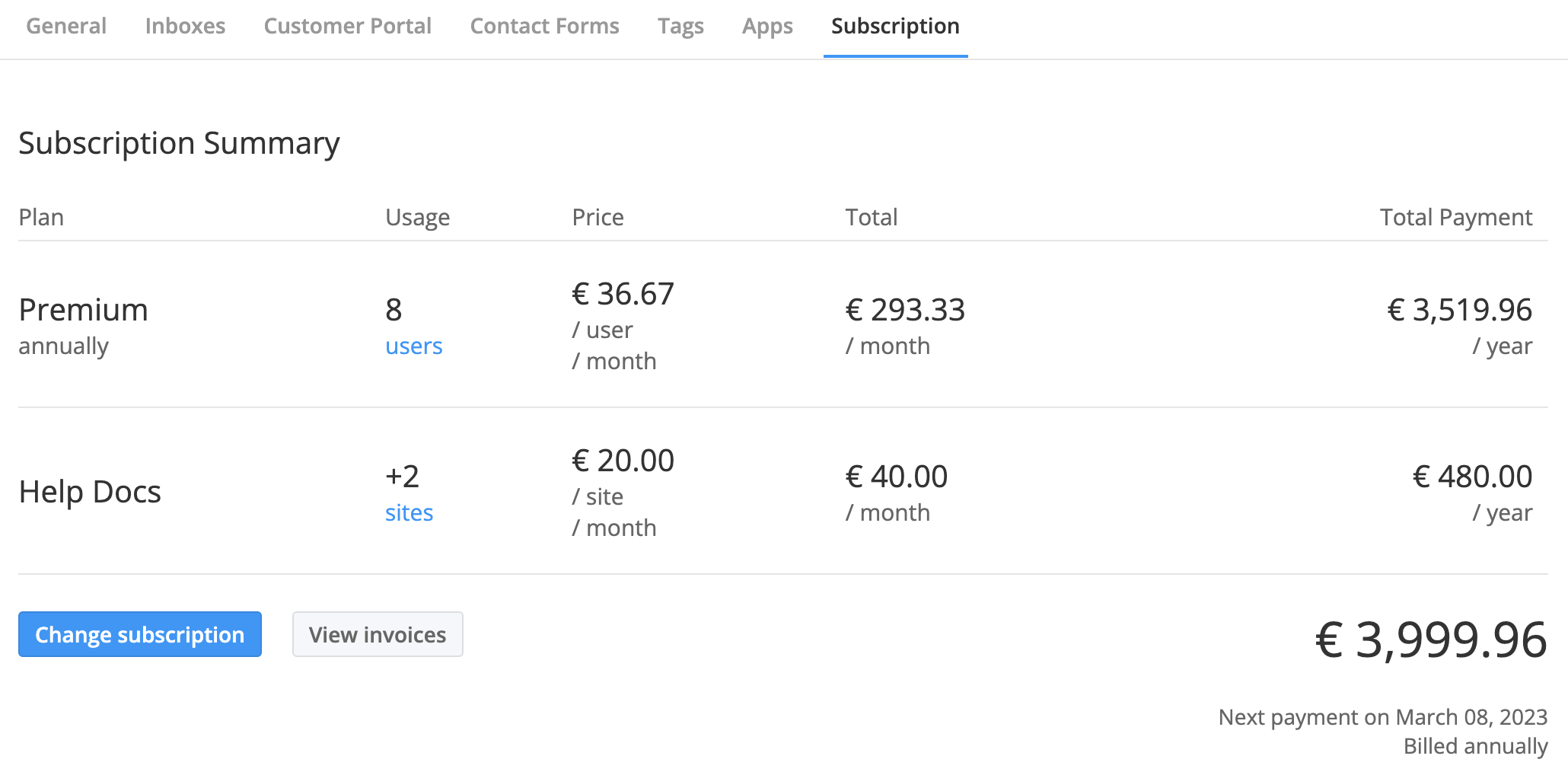
You will be brought to the checkout page where you can see your plan options and choose between monthly and annual billing.
Click the blue Select button on the relevant plan you want to switch to in order to proceed to the team size selection and payment.
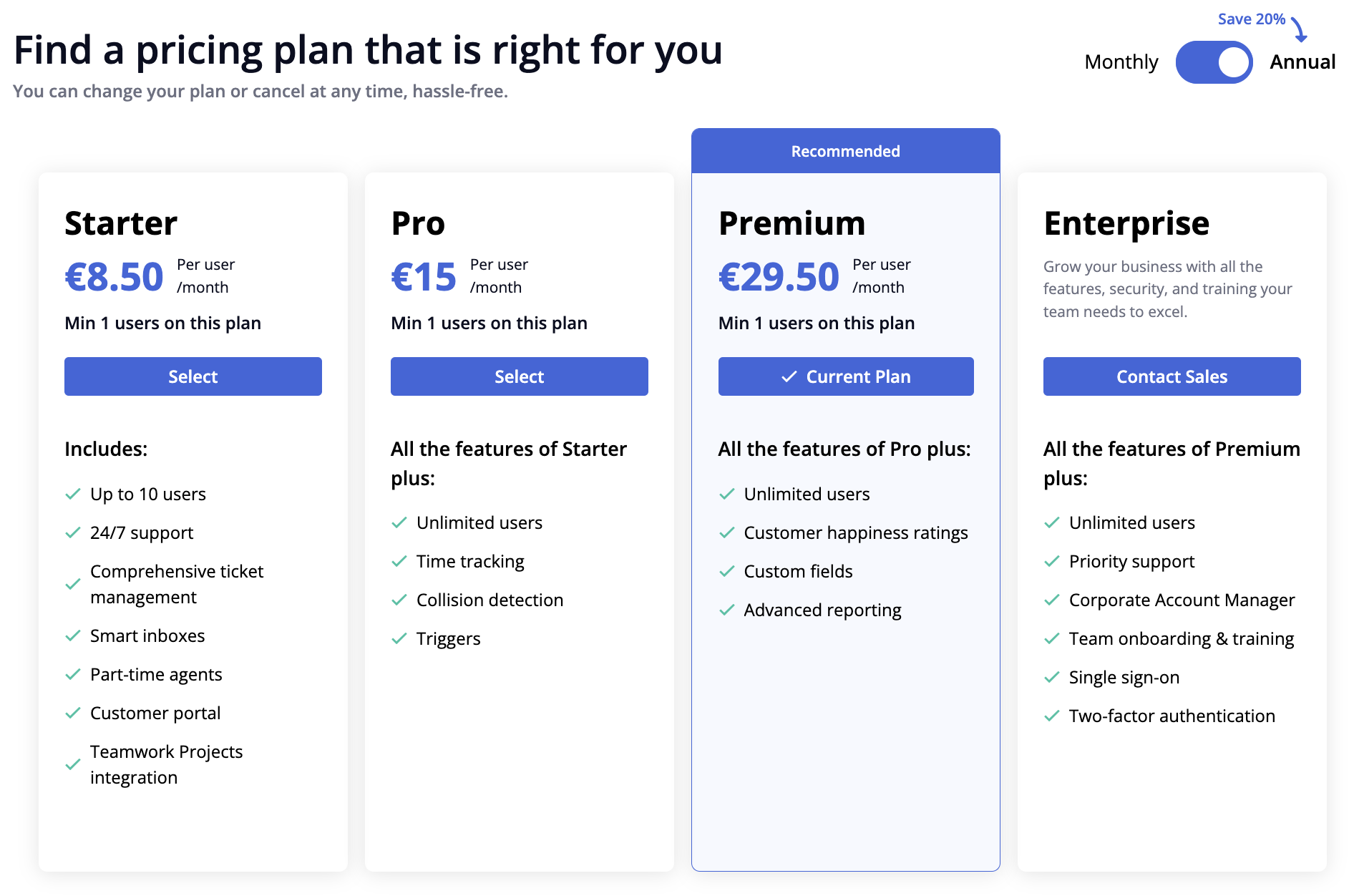
In the order summary, you can update your billing cycle (monthly or annual) as well as adjust your total user (agent) count and number of paid Help Docs sites in your subscription.
Note: You will need to enter your total team size (both existing and additional users) and required number of paid Help Docs sites, not just the new users and sites you need. For example, if you have 10 users and are looking to add 10 more, you will need to set your team size as 20. Likewise, if you are paying for 2 additional Help Docs sites and are looking to remove 1, you will need to set your Help Docs count to 1.
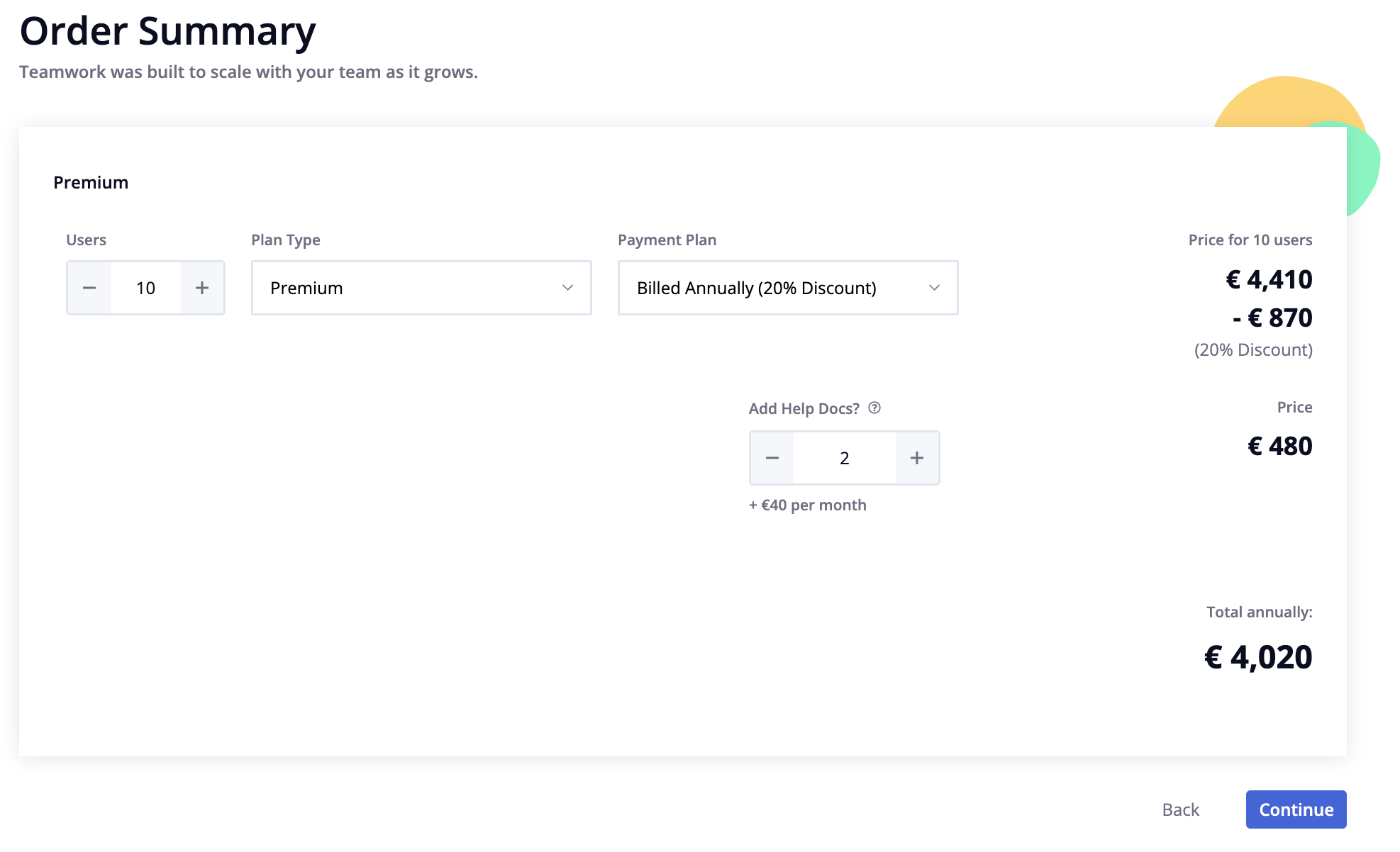
Click Continue to proceed to payment.
On the payment details page, you can add your card information, contact details, and billing address. On the right-hand side, you will see a summary of your order as well as options for adding a tax number (if applicable) and selecting a reference for the invoices.
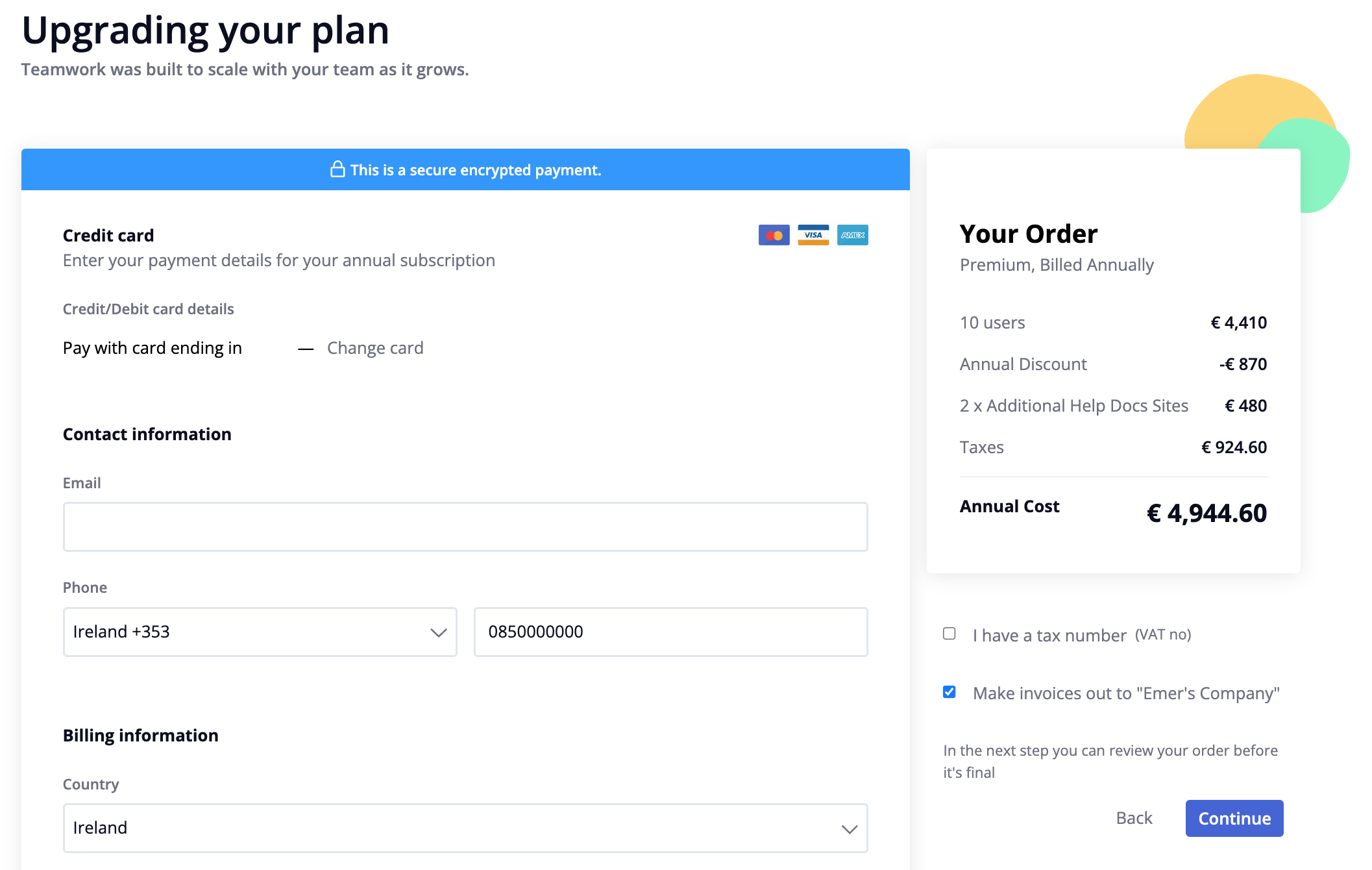
At the bottom of the screen, you can enter in your billing information.
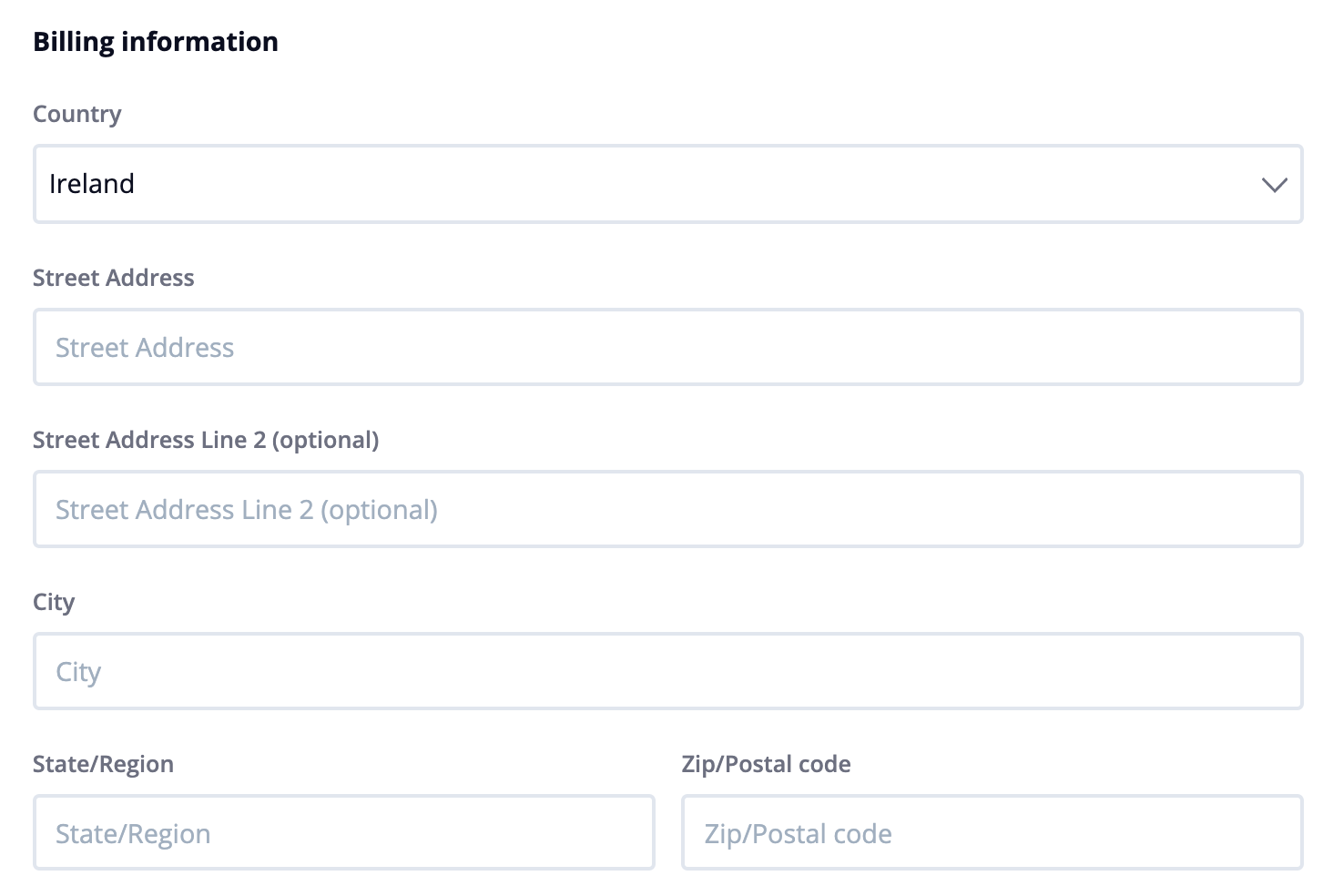
Click Continue to review and confirm your order. You will be brought to an order confirmation page that displays a summary breakdown of your order on the left.
This summary includes your new subscription total going forward as well as the amount due now which covers the changes currently being made to your subscription. This is the prorated amount that will be charged immediately to cover the remainder of your current billing cycle.
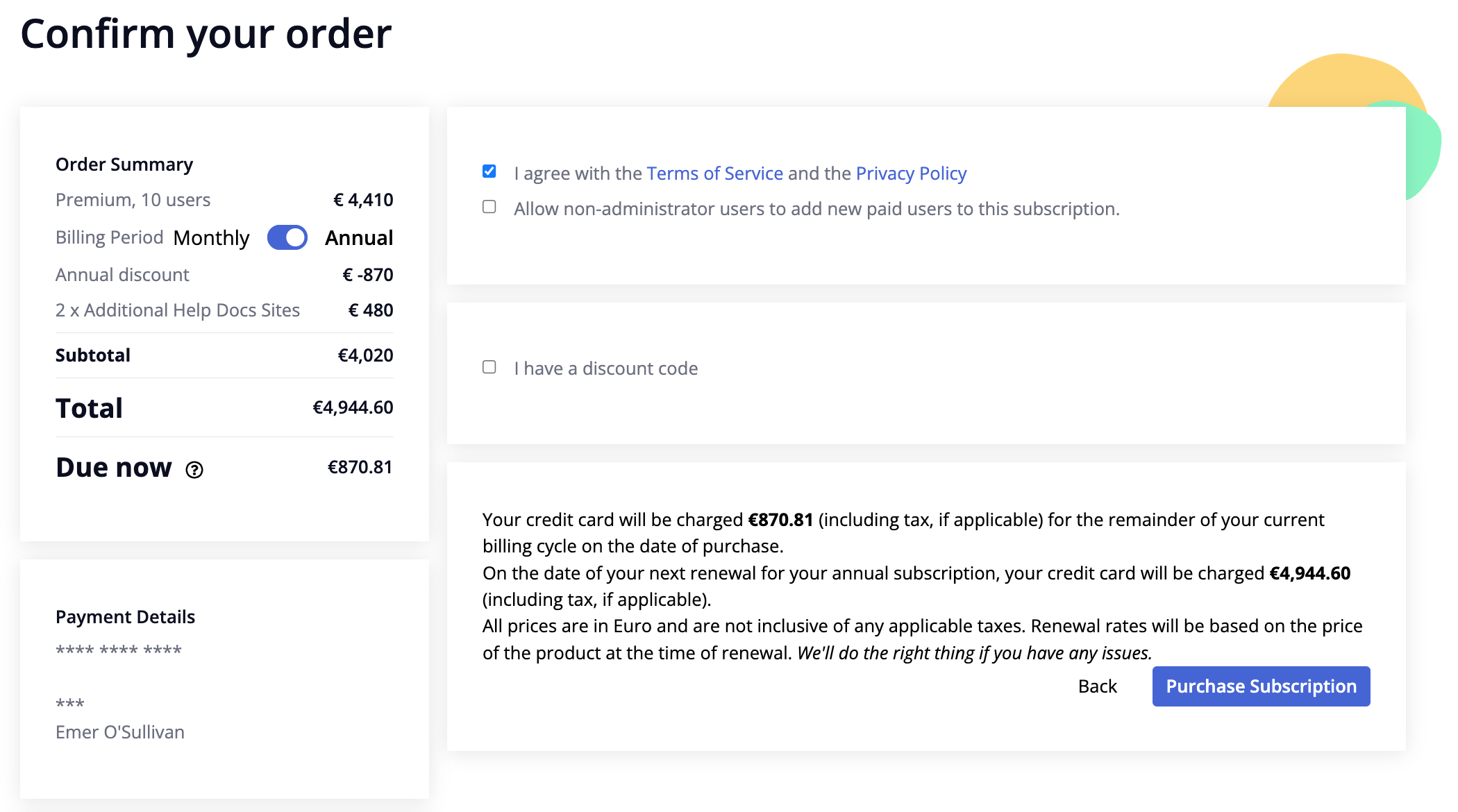
To the right of the order summary, you can:
- Agree with the terms of service and privacy policy (required).
- Allow non-administrator users to add new paid users to this subscription (optional).
- If you decide in future to enable/disable this setting, you will need to navigate through the checkout process again, only changing that individual setting.
- As long as no other changes are made to your subscription settings (plan, billing cycle, user count) no charges will be made when you update the setting.
- Enter a discount code (if applicable).
Click Purchase subscription to complete the payment.
Note: You can make changes to your subscription at any time. Your site will update immediately to reflect the changes. When adding or removing users from your subscription, payment adjustments to your subscription will be invoiced/credited immediately.
If you need help choosing the plan that best suits your needs or wish to upgrade to the Enterprise plan you can choose the Contact Sales option to request our sales team to reach out to you.
For more information, see: Viewing Your Subscription Invoices and Payments
