Within Teamwork Desk, you can forward emails from your email account directly to your inbox.
This can be done during the initial setup process when you create a new inbox, or via an existing inbox's settings.
New inboxes
When you first create an inbox, an additional option at the bottom of the modal allows you to specify an external email address to use as a source address for customer contacts.
Once you click this option, an additional field will be displayed where you can enter an email address such as your company's current support email.
Note: External forwarding is currently only supported from private email domains. You cannot forward emails from @gmail.com, @outlook.com, @hotmail.com etc.

When using the external address option, you will be shown a prompt after the agent selection step to set up email forwarding from the email address you provided.
Using the copy icon to the right of the forwarding address field, copy the inbox address to your clipboard:
- E.g. inboxname@yoursite.teamworkdesk.com)

In your email client, go to the forwarding settings and paste the inbox address from Teamwork Desk to complete the setup.
Once email forwarding is set up, any emails received to that email address will appear
in the new inbox you created.
Existing inboxes
To set up external forwarding for an existing inbox, you can access the forwarding email address via your site settings.
Click your profile icon to the top right of the navigation bar and select Settings.
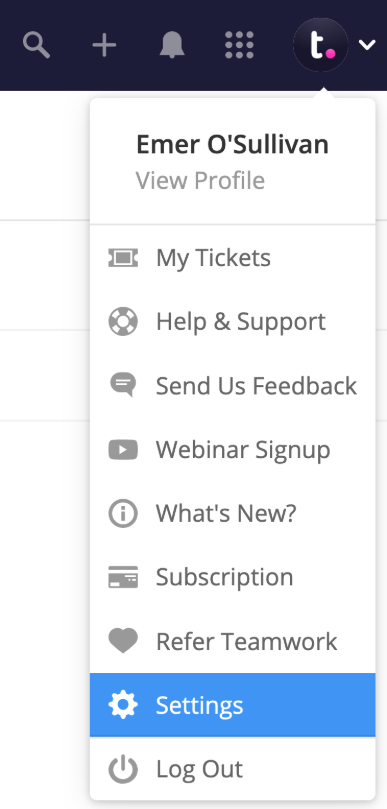
In the settings area, go to the Inboxes tab and select the relevant inbox to view it.

For inboxes set up using a Teamwork Desk address, go to the Edit Inbox subsection and scroll to the Inbox address field.

Hover over the existing Teamwork Desk address and click the edit pencil. You can then remove the current address and replace it with your private email domain address. Click Save to update the inbox.
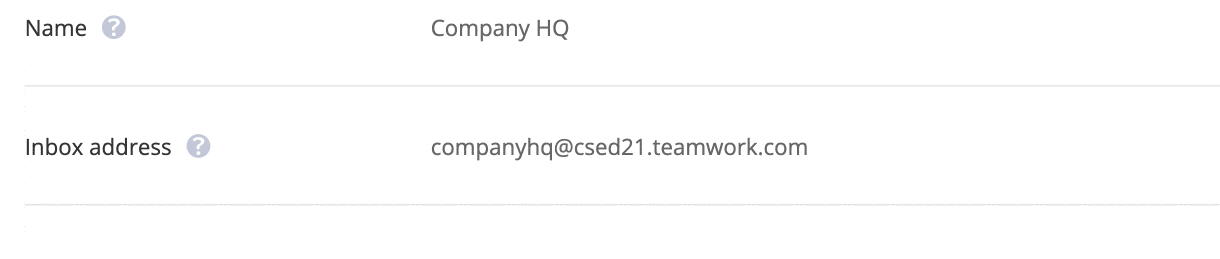
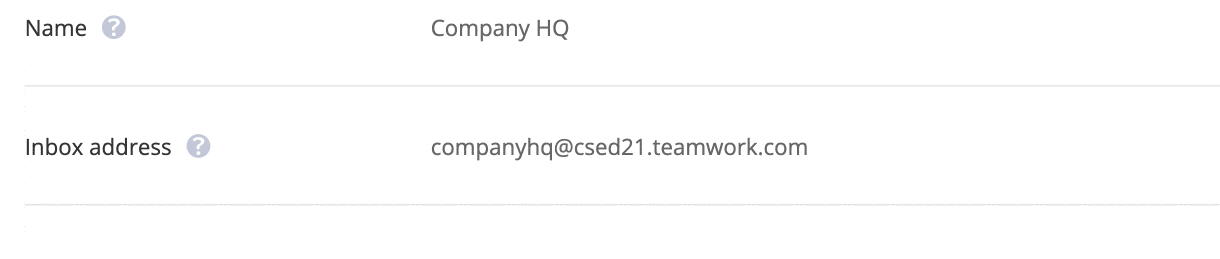
Once an external address is added, the Email Settings subsection of the inbox settings will become visible.

Note: Inboxes that already have an external forwarding address set up will have the Email Settings subsection visible. You can change the external forwarding address via the Edit Inbox subsection.
Click the Copy button to the right of the inbox address field to copy it to your clipboard.
In your email client, go to the forwarding settings and paste the inbox address from Teamwork Desk to complete the setup.
For more information, see: Forwarding Emails to Teamwork Desk from Gmail
