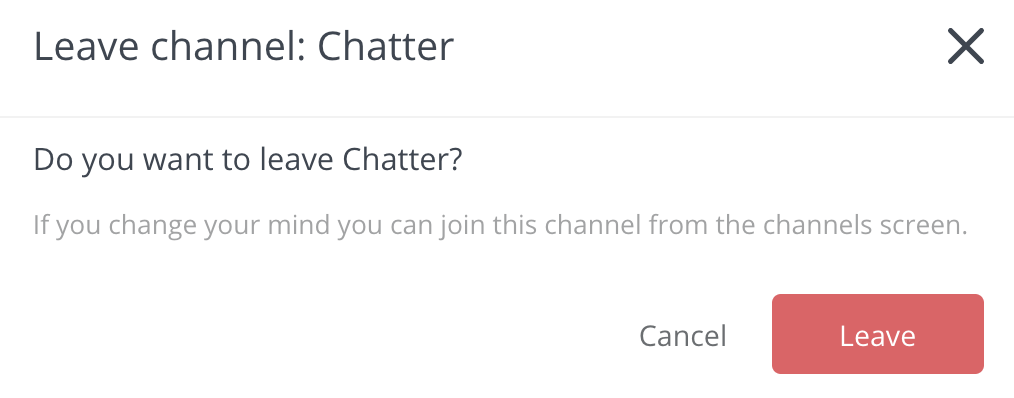Within Teamwork Chat, you can leave a conversation or channel at any time.
When viewing an individual conversation or channel, click the three dots in the top right and select Leave channel from the dropdown menu.
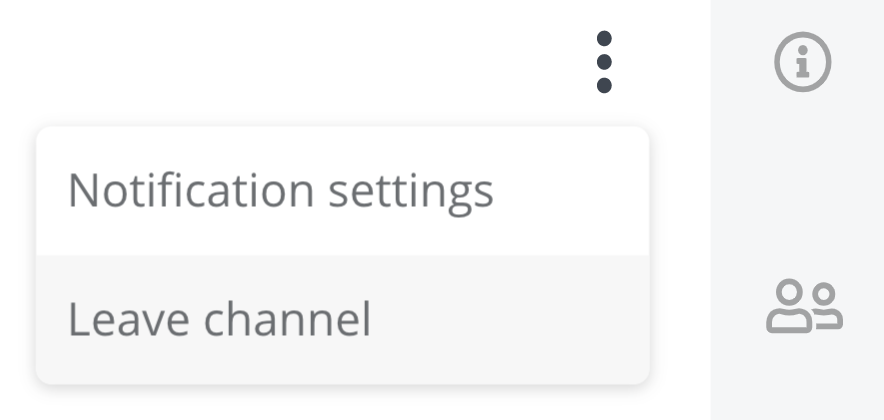
If the channel you are leaving is private, you will not be able to rejoin it yourself. You will need to contact the channel creator or a site administrator to add you again.
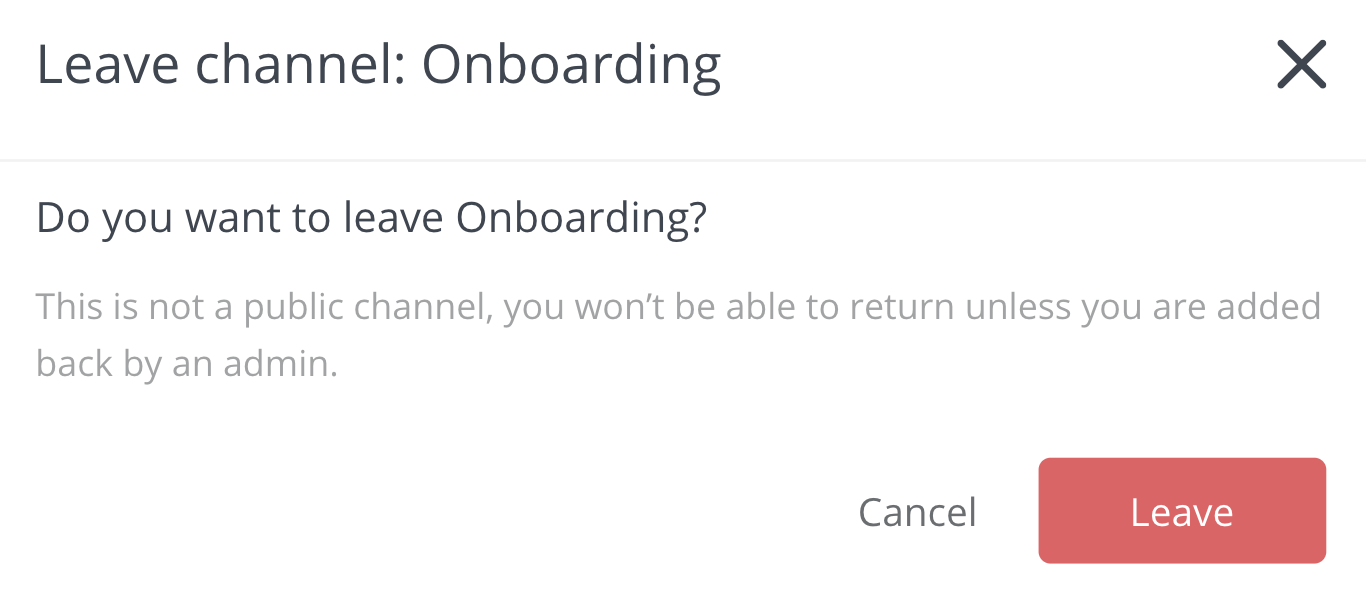
Restrictions
- You cannot remove yourself from direct conversations.
- You cannot remove yourself from conversations and channels you create.
- Once a channel is converted to a project channel, the leave option is removed as all members of the project are added automatically.
Removing members from a channel
Administrators and channel owners can also update the members list and remove individual people.
While viewing a conversation or channel, click the members icon in the right sidebar menu and click the x to the right of the relevant user to remove them immediately.
Note: You cannot remove members from a project channel.

For more information, see: Creating a Conversation or Channel