Within Teamwork Chat, you will see additional options beside each message in your conversations and channels.
Hover over an individual message to reveal these options to the right of the message.
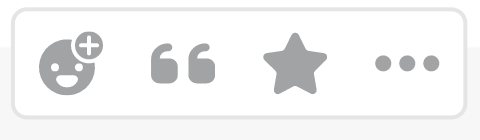
Reactions
You can react to individual messages in a conversation by clicking the reactions option to the right of the message.
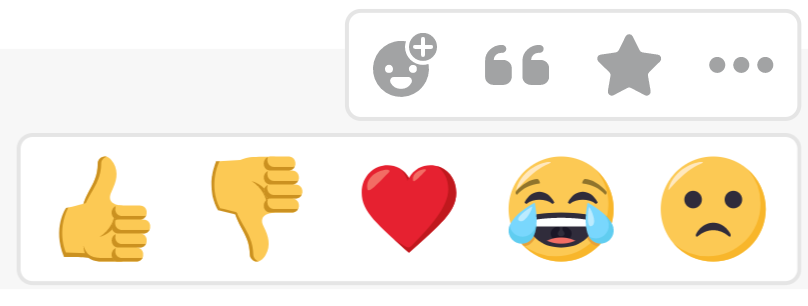
Quote
This option allows you to quote a message previously sent within chat. The message will be pasted in the message area with a > before it indicating its a quoted message. You can then send your own message beneath it.

Permalink
Using the options menu (three dots), you can select Copy link to copy a link to the message to your clipboard.
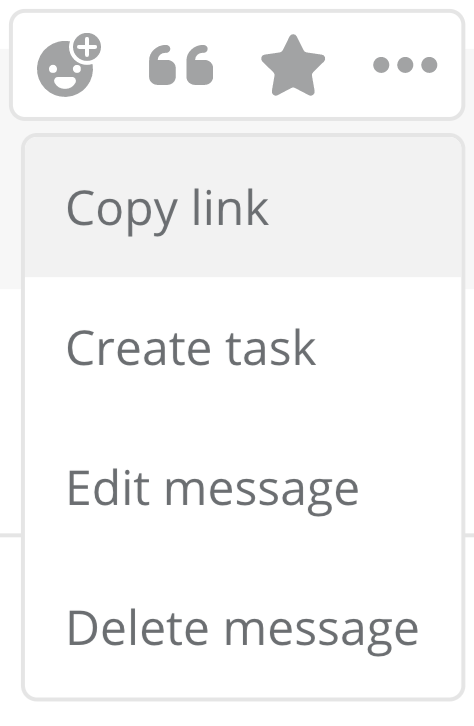
You can also quickly copy a link to a message by clicking the timestamp above the message.
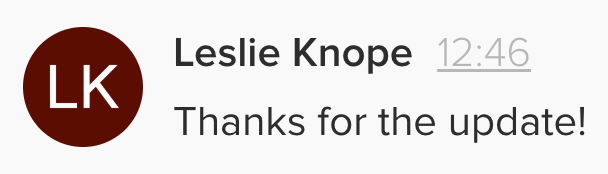
Once you click the timestamp or permalink, you will see an alert at the top of your Chat window letting you know the link has been copied to the clipboard.

Anyone who clicks the pasted link will be brought directly to the individual message in the channel, as long as they have access to the channel.
Additional options
When you select the options button on a message you posted, you will see additional options to edit or delete the message.
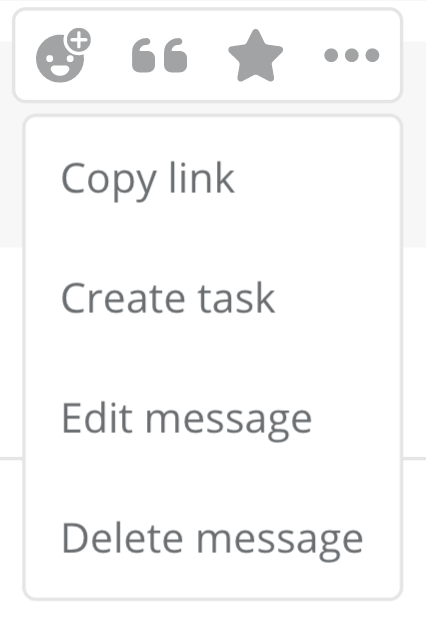
You can update your previously posted message to edit the message's content. Hover over the message and click the three dots, then select Edit message.
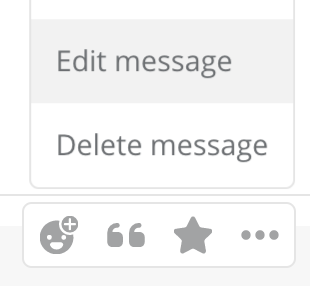
When a message has been edited, you will see an Edited label next to the message. This is viewable to all users within the channel/conversation.

When you delete a message, you will have an option to undo for up to 10 seconds. After this point, the message is completely removed from the conversation view and cannot be restored. Placeholder text will replace the original message to inform users that the message has been deleted.
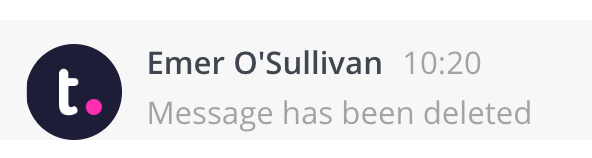
Note: Only site administrators are able to edit or delete another users' messages.
Creating a task
You can create a task in a Teamwork project directly from a message in a Chat conversation or channel.
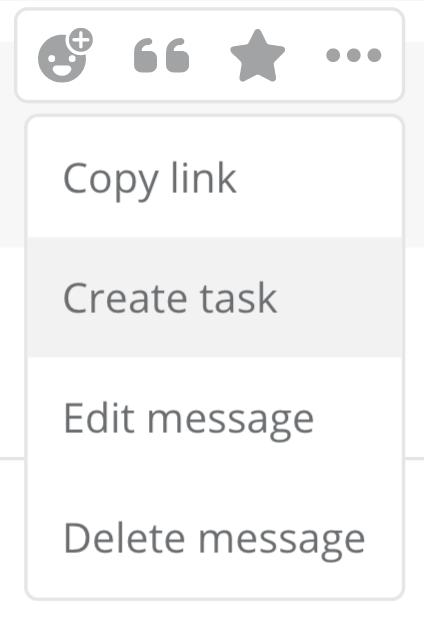
In the create task modal, you can choose a project and task list for the task. You can also assign the task to users on the project, add a description, set estimated time, and select a priority.
A link to the message the task is created from is automatically added to the task description, along with the user and the message content.
Clear history
When in a direct conversation with another user, you will have the option to clear the chat. This will only clear the conversation for yourself.
Note: Clearing history is not possible in group conversations or channels.
To clear a chat history, click the options button (three dots) in the top right of the conversation and select Clear history. This will only apply to the user clearing the conversation history. The other user will still be able to see the conversation unless they also clear the conversation history.
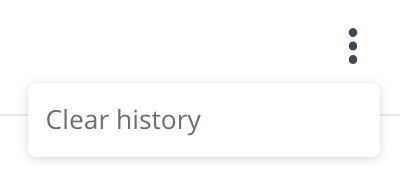
For more information, see: Editing and Deleting Messages
